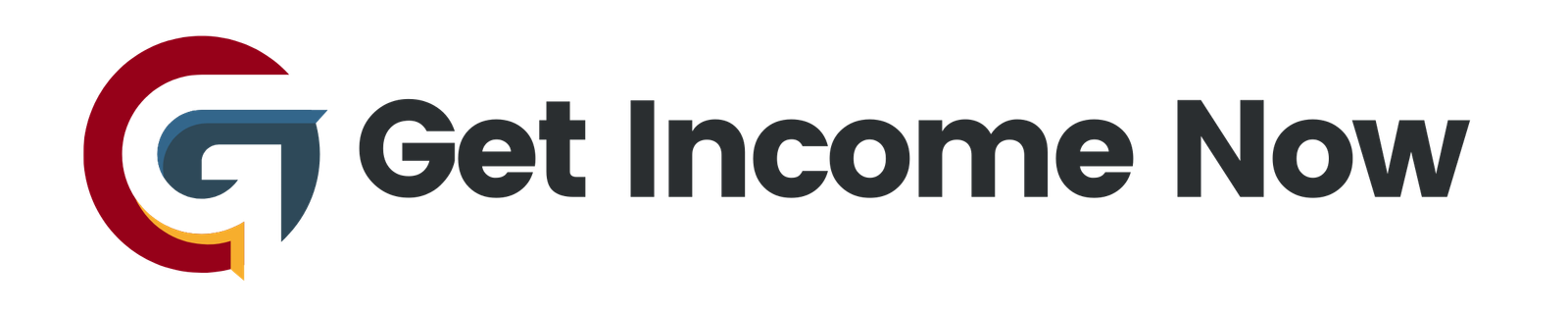Your iPhone is packed with powerful features, but sometimes it can feel sluggish or drain its battery too quickly. Optimizing your device not only improves performance but also extends battery life and frees up valuable storage space. Here are 10 essential tips to help you unlock your iPhone’s full potential.
1. Optimize Music Storage
If your iPhone is running low on storage, start by managing the music files on your device. Head to Settings > Music > Optimize Storage. This feature automatically removes songs you haven’t listened to in a while, freeing up space without deleting your entire music library. You can specify the minimum storage threshold—for example, reserve 4GB to keep around 800 songs on your iPhone.
2. Optimize Photo Storage
Photos can take up significant space on your iPhone. To save storage, go to Settings > Photos and select Optimize iPhone Storage. This setting keeps smaller, optimized versions of your photos on the device while storing full-resolution originals in iCloud. It’s perfect for everyday viewing and sharing, while still preserving high-quality copies if you need them.
3. Enable Optimized Battery Charging
To help extend your iPhone’s battery lifespan, enable Optimized Battery Charging. Navigate to Settings > Battery > Battery Health and turn on this feature. It reduces battery aging by limiting the time your iPhone spends fully charged, improving overall battery health over the long term.
4. Disable Unnecessary Analytics
Many iPhones send usage analytics to Apple and third-party apps, which can impact battery life and use data without providing direct benefit to you. Turn off these analytics by going to Settings > Privacy > Analytics & Improvements and disabling all options, including iPhone Analytics, iCloud Analytics, and Watch Analytics.
5. Manage Location Services Wisely
Location services are essential for apps like Maps, but some apps don’t need continuous access to your location. Go to Settings > Privacy > Location Services and review each app’s settings. Avoid allowing apps to access your location Always unless absolutely necessary. For many apps, setting location access to While Using the App or Never can save battery life.
Also, explore System Services at the bottom of the Location Services menu and disable unnecessary system features like Setting Time Zone or Product Improvement analytics. Make sure to keep essential services like Find My iPhone active.
6. Switch Mail from Push to Fetch
Push mail constantly checks for new emails, significantly draining battery life. Instead, set your mail to Fetch mode. Go to Settings > Mail > Accounts > Fetch New Data, turn off Push, and select a fetch schedule such as every 15 minutes. You can always manually refresh your mail when needed, balancing up-to-date messages with battery savings.
7. Turn Off Background App Refresh for Select Apps
Background App Refresh allows apps to update content even when you’re not using them, using battery and data. Navigate to Settings > General > Background App Refresh and set it to Wi-Fi only to prevent unnecessary cellular data use. Review the list of apps and turn off this feature for apps that do not need to stay updated in the background.
8. Clear Significant Locations and Location History
iPhones keep a record of places you frequently visit, which can be privacy-sensitive and also use processing power. To disable this, go to Settings > Privacy > Location Services > System Services > Significant Locations and turn off the feature. You can also clear the location history stored on your device here.
9. Disable Cellular Data for Non-Essential Apps
Some apps consume a lot of cellular data running in the background. You can restrict cellular data access for these apps by going to Settings > Cellular and toggling off cellular data individually for apps that don’t require it. This can also reduce unwanted data usage charges and conserve power.
10. Regularly Review and Update Settings
Optimization is an ongoing process. Periodically review your iPhone settings for new apps, permissions, and battery usage reports. Apple frequently updates iOS with new features and improvements, so keeping your system up to date and revisiting settings is key to maintaining optimal performance.
By following these 10 optimization tips, you’ll make your iPhone run faster, last longer on a charge, and store more of what really matters. Spend a few minutes today adjusting your settings and experience the improved performance of a finely tuned device.
—————————————————-
Are you tired of the 9-to-5 grind? Unlock the secrets to online income generation. GetIncomeNow.com is your roadmap to financial freedom. We reveal proven methods, insider tips, and cutting-edge strategies to help you achieve your income goals. Start your journey to financial independence today!