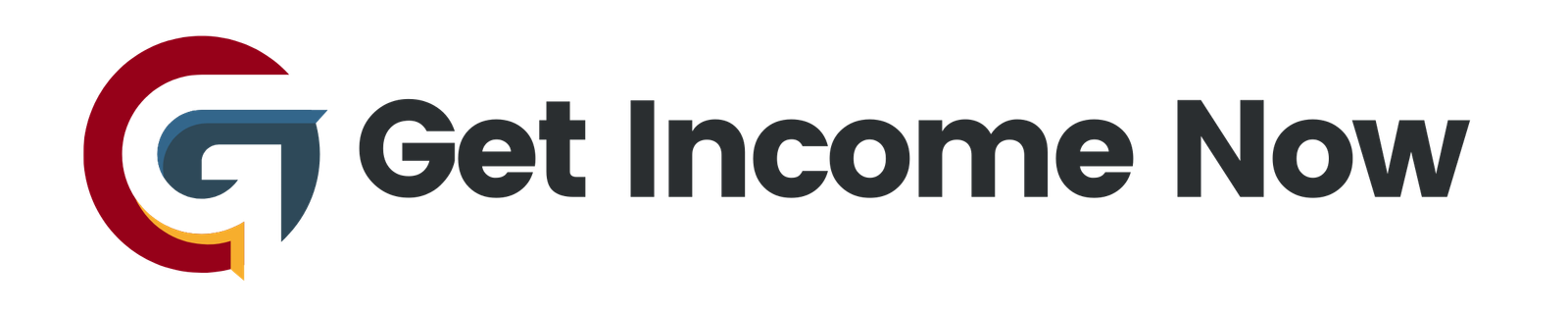In today’s multi-device world, creating responsive designs is no longer optional—it’s essential. Responsive design ensures your interface adapts fluidly across different screen sizes, from desktops to tablets and smartphones. Figma, a go-to tool for designers, has enhanced its Auto Layout feature with compelling new capabilities that make responsive design easier and more efficient than ever before. In this tutorial, we’ll delve into these new Auto Layout features and demonstrate how you can leverage them to build fully responsive interfaces in Figma.
What is Responsive Design?
Responsive design is the practice of crafting digital interfaces that dynamically adjust to various screen sizes and orientations. The goal is to have one flexible solution that resizes and rearranges content without breaking the layout. This adaptability not only enhances user experience across devices but also streamlines the workflow by reducing the need for multiple design versions for each breakpoint.
Why Use Figma’s New Auto Layout Features?
Figma’s latest updates introduced features like wrapping Auto Layouts, min/max sizing controls, and refined container behavior. These updates allow designers to build layouts that automatically rearrange and resize their elements instead of relying on fixed grids or manual adjustments.
Key benefits include:
- Dynamic content flow: Elements can wrap to new rows or columns automatically.
- Simplified layouts: You no longer need nested or multiple Auto Layout frames to achieve responsive grids.
- Better developer collaboration: Developers gain clearer insight into how content should respond to resizing, aiding in efficient implementation.
Step-by-Step Tutorial: Creating a Responsive Grid with Auto Layout
Let’s walk through creating a responsive grid of "case study cards" similar to what you might find on a portfolio or company website.
1. Set Up Your Card Component
Start with your individual card component. This card might include an image, tags, title, and description arranged vertically.
- Ensure your card is properly designed and grouped.
- Convert it into a component if you haven’t already.
2. Create Multiple Card Instances
- Drag out three copies of this card side by side — representing the maximum cards you want per row.
- Select all three and add a horizontal Auto Layout with a 24-pixel gap between them. In Figma, you can do this by hitting Shift + A or using the right-hand “Auto Layout” panel.
3. Duplicate to Fill Rows
- Duplicate your Auto Layout group multiple times vertically to create several rows of cards.
4. Wrap Content Within a Single Auto Layout
Previously, designers had to create separate nested Auto Layout frames for each row. With Figma’s new wrapping feature, you can:
- Select the parent frame containing all cards.
- Enable the Wrap children option in the Auto Layout settings.
- Set the frame’s width to a fixed maximum width (e.g., 1128 pixels, typical desktop content width).
Now, as the frame resizes, cards will automatically jump to new rows if they no longer fit horizontally.
5. Set Minimum and Maximum Widths
To prevent your grid or cards from becoming too small or too large:
- Hover over the width setting in the right panel.
- Add a maximum width of 1128 pixels for the container so it doesn’t stretch too wide.
- Add a minimum width — for example, 300 pixels — so it doesn’t shrink past usability.
For your individual card components:
- Set their width constraints to minimum 300 pixels to keep readability intact.
- Ensure within each card, text and images also have proper resizing constraints (e.g., “Fill container”).
6. Enable Cards to Resize Dynamically
By default, cards might have a fixed width, meaning they don’t resize even if the container tightens:
- Select all card instances inside your Auto Layout.
- Change their width from “Fixed” to “Fill Container.”
This change ensures each card flexibly resizes based on the parent frame width, maintaining alignment and consistency.
7. Wrap Inner Content Whenever Needed
If your cards include elements like tags or buttons arranged horizontally, use Auto Layout’s wrapping ability for those groups as well:
- Set the container to vertical with wrapping enabled.
- Make sure those elements fill their container appropriately.
This ensures that if space becomes tight, the tags or buttons don’t overlap but wrap neatly to new lines.
Previewing Your Responsive Design
Now, when you resize the parent frame:
- Cards automatically wrap to new rows.
- Each card resizes smoothly within min and max constraints.
- Text and tags inside cards adapt based on available space.
You’ll also notice helpful red guideline indicators, showing minimum and maximum width thresholds during resizing.
Benefits for Developers and Teams
A fully responsive layout defined inside Figma means developers can interact directly with designs to see how elements should behave on different screen sizes, rather than working with static breakpoints. This approach:
- Minimizes misunderstandings about layout adjustments.
- Enables faster development cycles.
- Reduces the need for multiple design files.
- Encourages collaboration and feedback by making adaptation behavior explicit.
Conclusion
Figma’s enhanced Auto Layout features are a game-changer for responsive design workflows. By mastering wrap layouts, min/max sizing, and container fills, designers can create elegant, adaptable designs that perform gracefully across devices. This tutorial underscores how just a few thoughtful adjustments unlock the potential for more efficient, scalable UI design with improved developer handoff.
Start experimenting with these features in your next project and see how much simpler responsive design can be!
—————————————————-
Are you tired of the 9-to-5 grind? Unlock the secrets to online income generation. GetIncomeNow.com is your roadmap to financial freedom. We reveal proven methods, insider tips, and cutting-edge strategies to help you achieve your income goals. Start your journey to financial independence today!