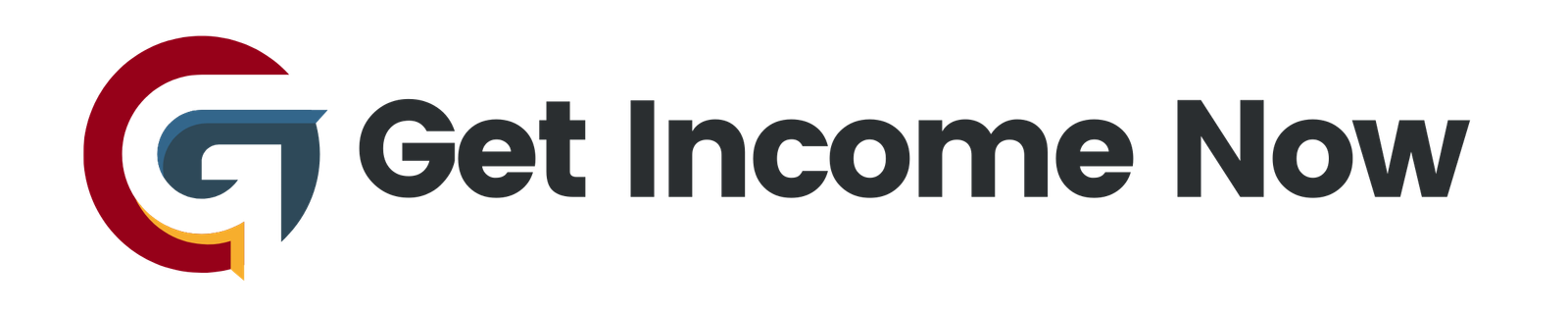In today’s fast-paced work environment, effective collaboration and streamlined task management are crucial for team success. Microsoft’s newly integrated Planner within Microsoft Teams offers a powerful, all-in-one solution designed to help individuals and teams organize, track, and complete work effortlessly. In this guide, we’ll explore how to unlock the full potential of the new Microsoft Planner in Teams, empowering you to master team collaboration like never before.
What is the New Microsoft Planner in Teams?
The new Microsoft Planner is a unified, AI-powered app that combines key features from Microsoft To Do, Microsoft Planner, and Microsoft Project for the web into a single, cohesive platform within Teams. This app is designed to simplify task management across personal to large-scale projects, helping users maintain focus, prioritize work, and stay connected with their teams—all within the familiar Teams environment.
Getting Started: Accessing and Pinning Planner
To begin, open Microsoft Teams and locate the Planner app:
- Click on Apps on the left sidebar.
- Search for Planner and open it.
- To have quick access in the future, right-click on the Planner icon and select Pin to keep it anchored on your Teams sidebar.
Pinning Planner ensures it is always a single click away, saving valuable time.
Navigating the Planner Interface
Once inside the Planner, you’ll notice three main views on the left-hand side:
-
My Day
This view shows all the tasks you need to complete today. You can mark tasks as done, prioritize their importance, and sort tasks by completion status, due date, or priority. This view acts as your daily productivity dashboard. -
My Task
Here, you see all your assigned tasks across various projects and plans. Tasks originating from flagged Outlook emails, various plans, and personal task lists are aggregated for easy review. You can filter tasks by source, assignee, or type, such as flagged emails or private tasks. -
My Plans
This section provides a bird’s-eye view of all projects and plans you are involved in. Each plan can be accessed directly here and is fully synchronized with Microsoft Planner and other integrated apps.
Managing Plans and Tasks
Creating and Organizing Plans
You can create new plans from scratch or leverage templates to quickly start projects:
-
Start from Scratch
Click New Plan, name it, and optionally assign it to an existing Microsoft Team or group. This helps keep plans organized by team. -
Using Templates
Templates come pre-populated with buckets and task examples relevant to common project types like project management, event planning, or marketing campaigns. Using templates saves setup time and provides a professional structure you can customize.
Working Within a Plan
Each plan can be viewed in multiple ways to suit your preferences:
-
Board View
Visualize tasks as cards organized into buckets (categories or swimlanes). You can easily drag and drop cards between buckets to update their status or category. -
Grid View
See tasks in a detailed spreadsheet-like format, perfect for sorting and bulk editing. -
Schedule View
See a calendar layout of task due dates to help you manage deadlines. -
Charts View
Offers dynamic visuals such as progress bars and pie charts to track the status of tasks across the project.
Adding and Assigning Tasks
Add tasks within a plan by specifying:
- Task name
- Due date
- Assignment (to one or more team members, who receive notifications)
- Priority level
- Labels for categorization
- Notes and checklists for detailed steps
- Attachments for relevant files
Tasks can be moved between buckets or updated at any time, allowing flexibility in managing project workflows.
Integration Within Teams Channels
One of the great strengths of the new Planner is its seamless integration within Teams channels:
- Add Planner as a tab in any Teams channel by clicking the "+" icon.
- Choose an existing plan or create a new one linked to that team.
- This tab allows everyone in that channel to view, collaborate, and update tasks in real time without leaving Teams.
This feature ensures your project’s progress and task updates are transparent and accessible to all team members.
Synchronizing Tasks with My Day and To Do
Tasks you create or are assigned in Planner automatically appear in My Task and My Day, helping you stay on top of your workload across platforms. You can even add tasks to My Day for focused daily planning. Marking a task as complete anywhere will sync the status across Planner, To Do, and Teams instantly.
Benefits of the New Microsoft Planner in Teams
- Unified Task Management: Combines personal to-do lists and collaborative project plans in one place.
- Improved Visibility: Easy filtering, sorting, and multiple views give clear insight into task statuses.
- Seamless Collaboration: Assign tasks, add notes, and share updates with teammates directly in Teams.
- Time-Saving Templates: Jumpstart your projects with industry-standard templates.
- Real-Time Sync: Continuous synchronization across Microsoft To Do, Planner, and Teams enhances productivity.
- Flexible Organization: Switch effortlessly between board, grid, calendar, and chart views to fit your style.
Conclusion
Mastering the new Microsoft Planner in Teams unlocks a new level of team collaboration and individual productivity. Its tight integration into the Teams environment makes managing complex projects and busy schedules simpler and more intuitive than ever before. By customizing your plans, leveraging powerful views, and keeping tasks linked to your daily priorities, you can transform how your team works together.
Start exploring the new Microsoft Planner today—pin it in Teams, create or import your plans, and watch your team collaboration soar.
Stay tuned for more productivity tips and tutorials to make the most out of your digital workspace.
—————————————————-
Are you tired of the 9-to-5 grind? Unlock the secrets to online income generation. GetIncomeNow.com is your roadmap to financial freedom. We reveal proven methods, insider tips, and cutting-edge strategies to help you achieve your income goals. Start your journey to financial independence today!