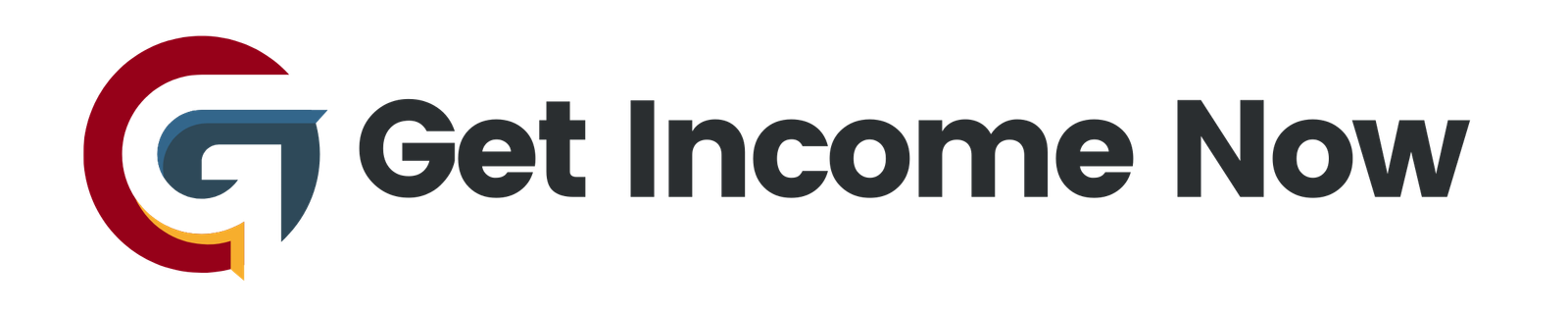In the digital age, visual content is king, and animations can significantly enhance the appeal of products, making them feel lively and engaging. If you’ve ever wanted to create captivating product showcase animations, Canva offers a simple yet powerful solution—no prior animation experience required! This guide will walk you through the process of crafting eye-catching dessert animations using Canva, allowing you to bring your creative visions to life.
Getting Started: Setting Up Your Canvas
-
Create a Design: Start by visiting Canva.com. On the homepage, select the "Create a design" button, and choose the video format that best suits your needs—YouTube video is a great choice if you plan to share your animation online.
-
Set Up Your Background: In your new project, head over to "Elements" and select a square shape. Change this square to black and stretch it across the entire canvas. This black background will serve as a dramatic base for your animations.
Designing the Layout
-
Add Color Strips: Create five equally spaced strips across the canvas. You can achieve this by duplicating the squares, changing their colors to a vibrant palette such as purple, pink, red, orange, and yellow, and aligning them evenly.
-
Select Your Elements: Click on "Elements" once more and search for "dessert." Opt for photographs of your chosen desserts to create a more realistic look. After selecting your desserts, utilize Canva’s background remover feature to eliminate unwanted spaces around them.
Crafting the Text
- Add Text: Navigate to the "Text" section and use a catchy title like "Sweet Desserts." Choose a readable font and adjust the font size to make it prominent. Consider applying effects such as shadows to enhance visibility and appeal.
Animating Your Content
-
Animate Your Elements: Now that your first page is ready, it’s time to add animations. Choose an animation style for your text, like a subtle entrance effect, and apply a scrapbook effect to the dessert images. Adjust the timings to ensure smooth transitions.
-
Duplicate Pages: For a continuous showcase, duplicate your finalized page and start adjusting each dessert’s position accordingly. This will create a seamless flow that keeps viewers engaged. Repeat this process for each dessert you choose to display.
Adding Transitions and Final Touches
-
Apply Transitions: After configuring all your pages, it’s crucial to add transitions between them. A "match and move" transition can create a dynamic feel. Keep the duration around 3 seconds for each transition to maintain viewer interest.
-
Include Audio: Music can set the tone for your showcase. Upload your chosen audio or select a track from Canva’s library. Adjust audio effects such as fading out towards the end of the animation for a polished finish.
Final Review and Exporting
-
Preview Your Animation: Once everything is in place—your visuals, text animations, transitions, and audio—preview your project to ensure everything syncs smoothly. Take this opportunity to make any necessary adjustments.
-
Export Your Work: When satisfied, you can download your project in your desired format. Whether for social media, presentations, or personal use, your new animated showcase is ready to impress.
Conclusion
Creating stunning product showcase animations in Canva is not only achievable but also fun. By following these simple steps, you can unlock your creativity and produce engaging visual content that truly captures the essence of your products. Whether you’re showcasing desserts, products, or services, the methods outlined in this guide will ensure your presentations stand out.
Embrace the power of animation with Canva, and watch your ideas flourish as you share them with the world! Happy designing!
—————————————————-
Are you tired of the 9-to-5 grind? Unlock the secrets to online income generation. GetIncomeNow.com is your roadmap to financial freedom. We reveal proven methods, insider tips, and cutting-edge strategies to help you achieve your income goals. Start your journey to financial independence today!