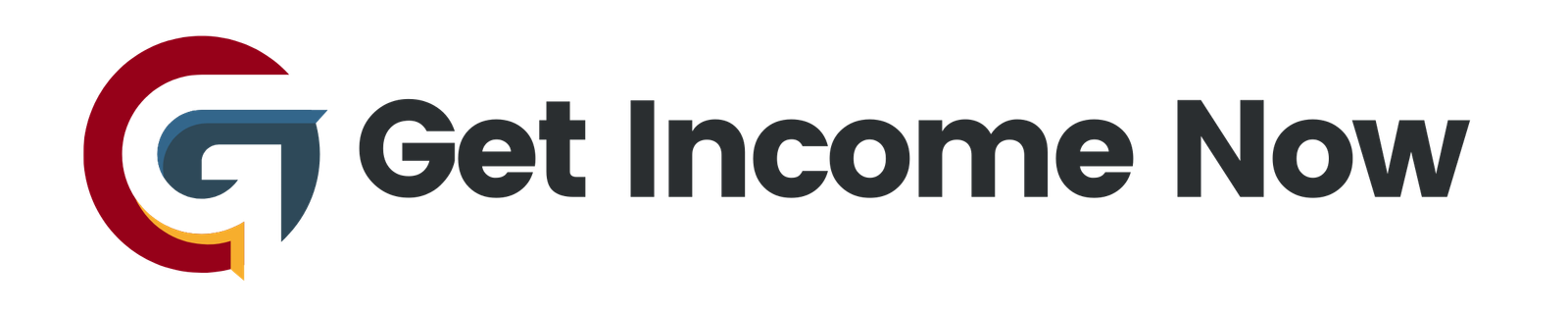In today’s fast-paced work environment, ensuring effective communication is crucial. One innovative way to streamline your email communication directly from Excel is by creating dynamic emails using simple formulas—all without needing to dive into Visual Basic for Applications (VBA). This article will guide you through the process of crafting engaging email messages based solely on Excel functions, taking your productivity to the next level.
The Basics of Dynamic Emails in Excel
Dynamic emails leverage cell references to personalize your messages automatically. For instance, instead of sending a generic email to your sales team, you can tailor each message based on specific performance metrics. Imagine this: an employee who falls short of their sales target receives a motivational email, while another who exceeds their goal gets a congratulatory note—all triggered by their individual performance data.
How It Works
You can achieve this by utilizing Excel’s hyperlink function combined with logical functions like IF. For example, when you input the sales figures into your spreadsheet, Excel can determine the appropriate message for each recipient based on their performance.
Step-by-Step Guide to Create Dynamic Emails
-
Set Up Your Spreadsheet: Create a table that includes necessary fields like recipient names, email addresses, sales achieved, and target goals. This serves as the foundation for your dynamic emails.
-
Utilizing the Hyperlink Function: The hyperlink function allows you to create email links. The syntax starts with
mailto:, followed by the recipient’s email, and can include additional fields like a subject line and body text. Here’s how to structure it:- Link Location:
mailto:email@example.com?subject=Your%20Subject&body=Your%20Message - Ensure to use
%20as a space placeholder when writing the subject or body to keep the hyperlink functional.
- Link Location:
-
Adding Dynamic Content: To make your emails dynamic, incorporate cell references. For instance:
=HYPERLINK("mailto:" & A2 & "?subject=Hello " & B2 & "&body=" & C2, "Send Email")In this example:
- A2 contains the recipient’s email.
- B2 stores the recipient’s name.
- C2 holds the body text.
-
Using IF Functions for Logic: To customize messages based on performance, you can use the IF function. For instance:
=IF(D2 < E2, "You can do better!", "Congratulations on exceeding your target!")This formula checks if sales (D2) are less than the target (E2) and decides the body text accordingly.
-
Finalizing Your Email Template: Combine all components to create a fully dynamic email that adjusts its message based on performance. Each click of the hyperlink will now open an email draft in Outlook, pre-filled with personalized information.
Advanced Techniques
To enhance your emails further, consider the following:
-
Adding Cc and Bcc: You can easily include additional email fields by appending
&cc=or&bcc=in your hyperlink. -
Handling Line Breaks: Outlook requires a specific character code for line breaks in the body text. Use
%0Awhere you need a new line. -
Testing and Iterating: It’s wise to test your formulas with different scenarios to ensure the outputs are correct. Make adjustments as needed.
Conclusion
Crafting dynamic emails in Excel using only formulas not only saves time but also enhances the quality of your communication. By employing Excel’s hyperlink function in conjunction with logical operators like IF, you can automate the customization of your outgoing emails, making your workflow more efficient and engaging. With just a bit of setup, you can revolutionize how you communicate with your team or clients. Try it out for yourself and unlock the potential of dynamic emails in Excel!
—————————————————-
Are you tired of the 9-to-5 grind? Unlock the secrets to online income generation. GetIncomeNow.com is your roadmap to financial freedom. We reveal proven methods, insider tips, and cutting-edge strategies to help you achieve your income goals. Start your journey to financial independence today!