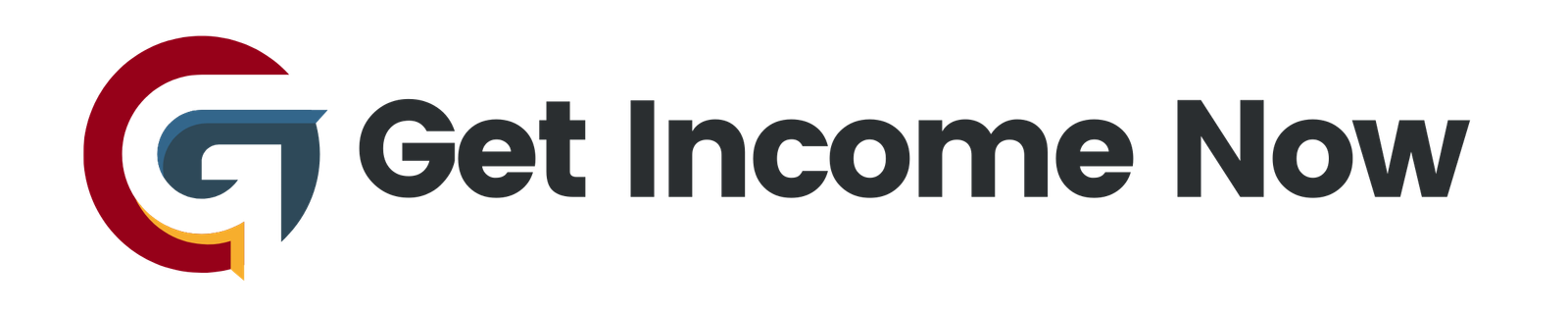In today’s fast-paced work environment, managing email efficiently can be a daunting task, especially when dealing with numerous attachments related to various projects. Imagine returning from a vacation to a flooded inbox, only to sift through countless emails searching for crucial files. Fortunately, Microsoft Power Automate offers a powerful solution to automate this process, allowing you to organize email attachments by topic effortlessly.
Understanding Power Automate
Power Automate is a cloud-based automation service that enables users to create workflows for automating repetitive tasks across various apps and services. Its integration with Outlook allows you to set up automated flows that trigger actions based on incoming emails, streamlining your workflow and significantly reducing the time spent on manual tasks.
Setting Up Your Automated Flow
To begin organizing your email attachments, follow these steps:
-
Log into Power Automate: Navigate to office.com, sign in with your credentials, and access Power Automate by selecting it from the "More Apps" dropdown.
-
Create a New Flow: Click on "Create" and select an "Automated cloud flow," which allows your workflow to react to emails as they arrive.
-
Choosing the Trigger: The flow should react when a new email arrives in your Outlook inbox. You can select the appropriate trigger based on the nature of your emails. Choose "When a new email arrives" for a generic setup.
-
Configuring Flow Options:
- Scan Specific Folders: If you utilize folders for organization (e.g., for different projects), set up the scanning to focus on these specific locations or retain the default inbox setting.
- Filter for Attachments: Limit the flow to only act on emails with attachments. You can further filter emails based on importance or a specific subject line.
- Subject Filtering: For example, if all related emails have “Project XelPlus” in the subject line, you can set this as a condition, guiding the flow on which emails to act upon.
-
Saving Attachments: The next step involves saving the attachments automatically:
- Utilize the "Apply to each" control to ensure every attachment is processed.
- Use the "Create file" action to determine where to save these attachments, selecting your preferred storage solution, such as SharePoint.
-
Dynamic Naming: Assign dynamic filenames based on the attachments’ original names to avoid confusion and ensure easy retrieval later.
Implementing Folder Organization
For a more refined organization, consider introducing subfolders. For instance, if you receive emails from different stakeholders (like a supervisor), you can create rules to save their attachments in designated folders:
-
Use Conditions or Switches: Set up conditions based on the sender’s email address. For example, if your boss sends an attachment, route these files to a "Boss" subfolder while placing others in a generic project folder.
-
Adding Actions Based on Conditions: Based on the results of your conditions, direct attachments accordingly, creating additional folders if needed for better organization.
Testing Your Setup
After implementing the flow, it’s essential to test its efficacy:
- Send Test Emails: Craft emails with the designated subject line and include attachments to see if the flow operates as expected.
- Check Results: Verify that attachments are correctly saved in the appropriate folders. Monitor how emails without the specified subject line are handled, ensuring none are misclassified.
Conclusion
By leveraging Power Automate, organizations can enhance productivity by automating the tedious tasks of managing email attachments. This tool not only saves you time but also reduces the mental load of staying organized in a busy work landscape. With just a few clicks and some thoughtful configuration, your workspace can become far more streamlined, allowing for increased focus on critical tasks rather than administrative overhead.
Whether you’re a project manager, a team leader, or just someone juggling multiple responsibilities, setting up Power Automate to handle your email attachments is a game changer. Start automating today and enjoy a more organized workflow tomorrow!
—————————————————-
Are you tired of the 9-to-5 grind? Unlock the secrets to online income generation. GetIncomeNow.com is your roadmap to financial freedom. We reveal proven methods, insider tips, and cutting-edge strategies to help you achieve your income goals. Start your journey to financial independence today!