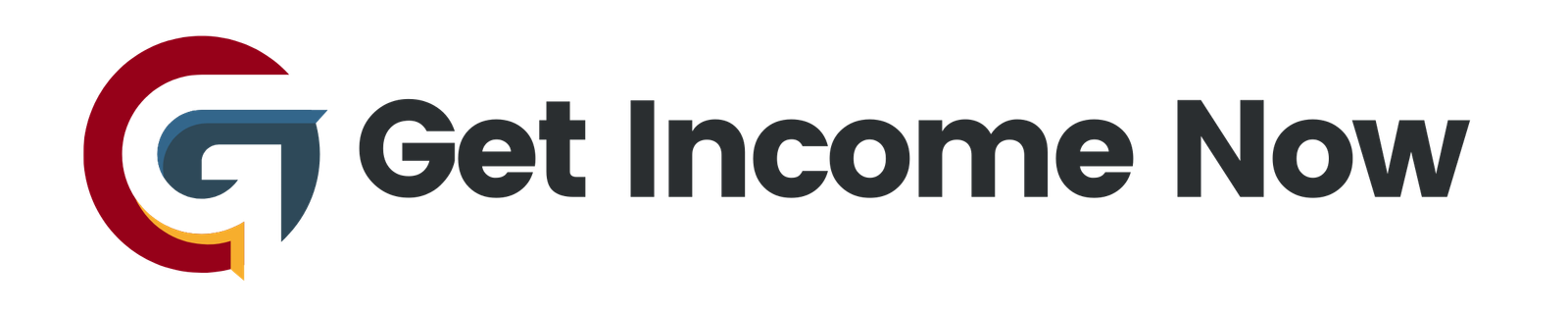If you’re looking to boost your WooCommerce store’s visibility and sales, creating an effective Google Shopping product feed is essential. By leveraging the CTX Feed plugin, you can seamlessly generate a product feed that syncs with Google Merchant Center, allowing your products to be featured in Google Shopping ads. Here’s a step-by-step guide on how to create and manage your Google Shopping product feed.
Step 1: Setting Up Your Feed
Start by logging into your WooCommerce dashboard and accessing the CTX Feed plugin. To create a new feed, click the designated button for “Create a Feed.” You’ll be greeted with various content settings options.
Choose Your Settings:
- Country: Select the country where you’ll be selling your products. For this guide, we’ll keep it set to the United States.
- Template: Choose the "Google Shopping" template to ensure your feed meets the necessary specifications.
- File Name: Give your feed a relevant name, such as "Google Merchant."
- File Format: Select XML, as Google Merchant Center requires this format for its feeds.
Step 2: Configuring Product Attributes
Once you’ve set up the basic parameters, it’s time to configure the product attributes. The CTX Feed plugin pre-populates the essential attributes required by Google. These typically include:
- Product ID: Unique identifier for your products.
- Title: Clear and concise product name.
- Description: Detailed information about your product.
- Product Category: Choose from Google’s predefined categories. You can find these by searching for "Google Merchant categories" to match your products accurately.
- Condition: Set this to “new.”
- Availability: This should be updated automatically based on your stock.
- Price: Ensure that you provide both regular and sale prices in USD.
Once you’ve filled in these details and ensured everything looks correct, proceed to update and generate your feed.
Step 3: Uploading Your Feed to Google Merchant Center
After generating your product feed, it’s time to upload it to Google Merchant Center. Log into your Merchant Center account and navigate to the "Products" section.
Upload Process:
- Select the "Upload Multiple Products" option.
- Specify your country and language, ensuring they match your feed settings.
- Choose between "Free Listings" and "Shopping Ads"—for now, we will focus on Free Listings.
- Name your feed (e.g., "Merchant Feed") and choose the input method. The "Scheduled Feed" option is recommended, allowing Google to fetch your feed at regular intervals.
You’ll need the URL of your feed file, which you can copy from your site, and then paste it into the Merchant Center.
Step 4: Fetching the Feed
Once you’ve set everything up, you can prompt Google Merchant Center to fetch your feed immediately by clicking the “Fetch Now” button. This will initiate the processing of your uploaded products. After a brief wait, you should see all your products listed in the Merchant Center.
Step 5: Troubleshooting Errors
As your products are processed, you may encounter error messages related to your product data. Common issues might include invalid URLs or missing required fields, like prices. If you encounter errors:
- Download the error report through Merchant Center.
- Cross-reference the error messages with your feed in the CTX Feed plugin to identify any missing or incorrect information.
- For example, if a product is missing a price, double-check that the pricing information is filled correctly in your feed settings.
Once any errors have been corrected in your product listings, reprocess the feed to ensure that Google updates your product information.
Conclusion
Creating a Google Shopping product feed with the CTX Feed plugin not only helps in managing your products effectively but also enhances your store’s visibility on Google. By following these steps, you can ensure your WooCommerce store is set up for success in the expansive world of online shopping. Address any errors promptly to maintain your product visibility and optimize your sales strategy.
Remember, the more accurate and informative your product feed, the better your chances are to attract customers through Google Shopping. Happy selling!
—————————————————-
Are you tired of the 9-to-5 grind? Unlock the secrets to online income generation. GetIncomeNow.com is your roadmap to financial freedom. We reveal proven methods, insider tips, and cutting-edge strategies to help you achieve your income goals. Start your journey to financial independence today!