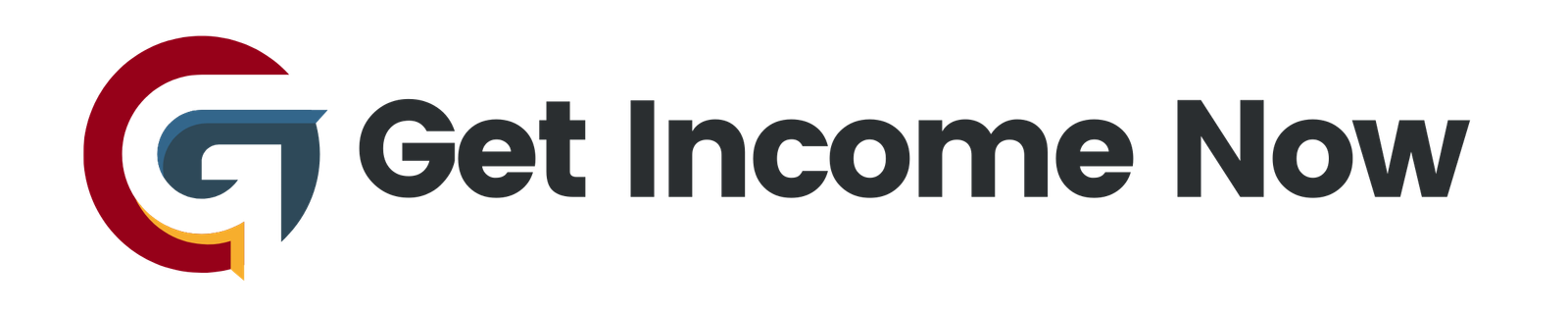Creating a Facebook Business Page is an essential step for any business looking to establish an online presence. This guide provides a streamlined approach to setting up a professional Facebook page that will engage visitors and convert them into customers. Follow these step-by-step instructions to get your business on Facebook!
Step 1: Set Up Your Personal Facebook Account
Before you can create a business page, you need a personal Facebook account. If you don’t have one yet, visit facebook.com to create your account. Once you’re logged in, you’re ready to start.
Step 2: Create a New Facebook Page
- Click the plus sign in the top right corner of your Facebook account.
- Select Page from the dropdown menu to open the Facebook page editor.
Step 3: Name Your Page and Choose a Category
- Page Name: This should reflect your business’s name. For example, if you run an online watch store, you might choose "Medics Watches."
- Category: Select up to three categories that best describe your business. For a watch store, "Jewelry and Watches Store" would be appropriate. Your primary category will be prominently displayed under your page name.
Step 4: Write Your Page Description
You have up to 255 characters to provide a clear description of your business. Make it concise, informative, and highlight what makes your business unique.
Step 5: Add Visuals
- Profile Picture: This is typically your business logo. Click on Add Profile Picture to upload an appropriate image.
- Cover Photo: Choose a visually appealing image that represents your business. Adjust the image position as necessary. A high-quality cover photo is crucial, as it gives the first impression to potential customers.
Step 6: Establish a Call-to-Action
To engage visitors, create a Call to Action (CTA) button:
- Click on Add a Button below your cover photo.
- Select an action that aligns with your business goals. For instance, if you want to direct customers to your online store, you can choose the Shop Now option and add the URL of your website.
Step 7: Create a Username
This username (or handle) helps people find your page more easily. To establish a username:
- Click on Create Username.
- Type your business name and check its availability. You’ll see a green check mark if it’s available.
- Note that sometimes Facebook may require activity before allowing you to create a username, so you may need to come back to this step later.
Step 8: Edit Your Page Information
- Go to the Edit Page Info section.
- Fill out your contact information, including phone number, email address, and website. If you opt out of providing this information, you can select the option indicating you have no contact details.
- If applicable, set your business location and operating hours. For an online store, you may choose not to display specific hours.
Step 9: Customize Your Page Tabs
- Click on Settings located at the bottom left.
- Navigate to Templates and Tabs.
- Here, you can select which tabs you want to display prominently. Make sure that your most important tabs are at the top for easy access by visitors.
Step 10: View Your Page as a Visitor
To see how your page appears to potential customers:
- Click on your page name at the top left.
- Select View as Visitor. This lets you check for any final tweaks necessary for optimal visitor experience.
Final Thoughts
Setting up a Facebook Business Page may seem daunting, but by following these steps, you can create a professional and engaging online presence for your business. Make sure to keep your page updated with fresh content and respond to visitors promptly to build a strong online community. Happy posting!
—————————————————-
Are you tired of the 9-to-5 grind? Unlock the secrets to online income generation. GetIncomeNow.com is your roadmap to financial freedom. We reveal proven methods, insider tips, and cutting-edge strategies to help you achieve your income goals. Start your journey to financial independence today!