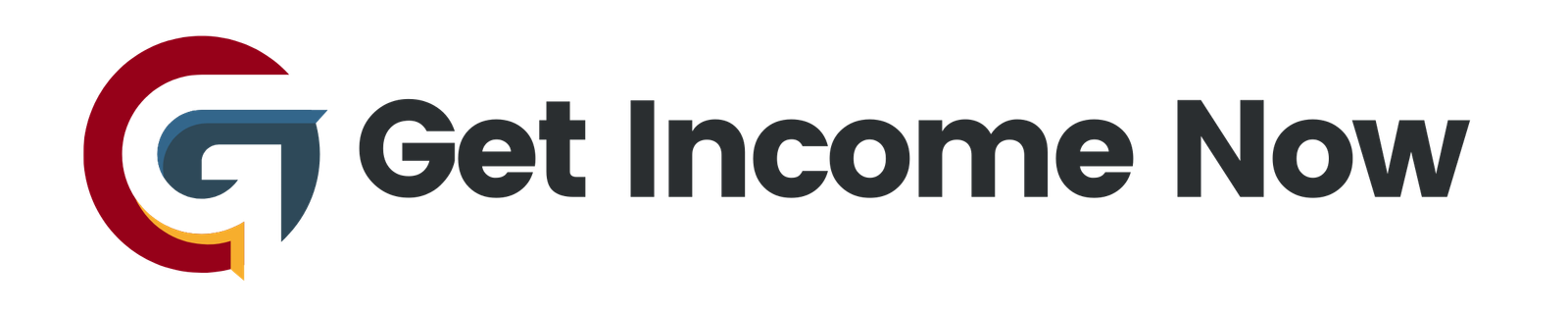In an age where social media dominates the digital marketing landscape, having a robust online presence is vital for businesses of all sizes. Among the myriad of platforms available, Facebook stands out as the most popular social media network with over 2 billion active users. A well-optimized Facebook Business Page is not just a digital storefront but an essential tool for engaging with potential customers and generating leads. This comprehensive guide will walk you through the step-by-step process of setting up your Facebook Business Page in 2020. ## Step 1: Creating Your Facebook Business Page
Before you can create a business page, you need a personal Facebook account. Facebook requires a personal account to manage the business page, ensuring that every page has at least one administrator. Don’t worry, your friends and followers won’t see your business activities—these are kept separate.
- Log in to Your Facebook Account – Go to facebook.com and sign in.
- Navigate to Create a Page – Click the "Create" link in the blue header and select "Page."
- Choose Your Page Type – You have the option to choose between “Business or Brand” and “Community or Public Figure.” For most local business owners, “Business or Brand” is the appropriate choice.
- Page Name and Category – Enter your business name and choose a category that best describes your business. For example, if you’re a hairdresser, you might select "Hair Salon."
Once you’ve done this, add your location and phone number if you want customers to contact you directly.
Step 2: Branding Your Page
Branding is key to making your page recognizable and professional.
- Add a Profile Picture – Your profile picture will be seen on posts and comments. Ideally, this should be your business logo. The recommended size is 360 x 360 pixels. If you don’t have a logo, consider using Canva.com to create one easily.
- Create a Cover Photo – Your cover photo should represent your brand effectively. The size for a Facebook cover photo is 820 x 312 pixels. Again, Canva is a great tool to design something eye-catching.
After uploading your profile and cover photos, you can add descriptions and links for further engagement.
Step 3: Add a Call-to-Action Button
One of the most powerful features of a Facebook Business Page is the Call-to-Action (CTA) button, located just under your cover photo. This can encourage visitors to take actions such as visiting your website or calling your business directly.
- Select Your CTA – Click on "Add a Button" and choose from various options such as “Contact Us” or “Book Now,” based on your business needs.
Step 4: Complete Your Business Details
Fill in all available information about your business to improve your page’s visibility on search engines.
- Go to the About Section – Click on "About" from the left-hand menu and complete all fields, including your business’s website address, email, and operating hours.
- Add Your Business Story – Including a narrative about your business builds trust and can help engage potential customers.
Step 5: Interact with Your Audience Using Automated Messages
Effective customer interaction is crucial. Facebook allows you to set up automated responses to greet new visitors and answer frequently asked questions.
- Set Up Greeting Messages – In your page settings, navigate to "Messaging" and turn on the greeting message feature for first-time visitors.
- Configure Instant Replies – This ensures that if someone interacts with your page and you’re unavailable, they still receive timely responses.
Step 6: Customize Your Page Menu
Your page’s navigation menu can be tailored to better serve your audience. Facebook offers default options, which you can rearrange based on your priorities.
- Go to Page Settings – Under "Templates and Tabs," you can drag and arrange the tabs based on what is most relevant to your type of business.
Step 7: Publish Your First Post
After your page is set up, it’s time to breathe life into it by creating engaging content.
- Publish a Post – Make the page public again if you had unpublished it during setup. Share engaging content that is relevant to your audience, showcasing your expertise and welcoming community interaction.
Step 8: Invite Friends and Create a Vanity URL
A strong start on Facebook can be boosted by inviting friends to like your page.
- Invite Friends – Encouraging friends to like your page helps you gain initial traction.
- Create a Vanity URL – Once you hit 25 likes, you can create a memorable username for your Facebook page, making it easier for people to find you online.
Conclusion
Setting up a Facebook Business Page is an essential step towards establishing and mastering your online presence. It’s crucial to remember that Facebook is a community, not just a marketplace. Engaging with your audience and providing valuable content will not only enhance your brand image but also help convert social interactions into real-world business opportunities.
By following these steps, you’ll be well-equipped to create a professional and effective Facebook Business Page that can help your business thrive in the digital landscape. Happy marketing!
—————————————————-
Are you tired of the 9-to-5 grind? Unlock the secrets to online income generation. GetIncomeNow.com is your roadmap to financial freedom. We reveal proven methods, insider tips, and cutting-edge strategies to help you achieve your income goals. Start your journey to financial independence today!