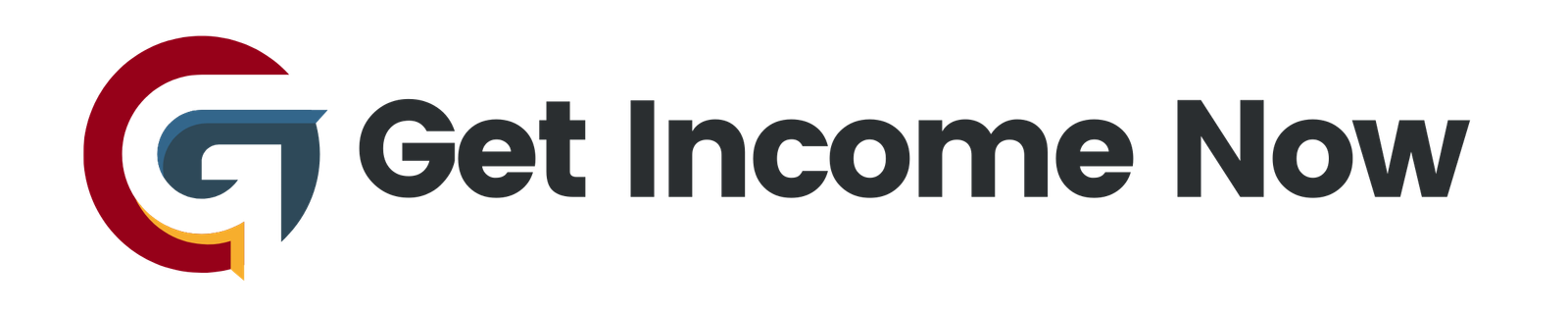In this seventh part of our comprehensive series on mastering responsive web design with Webflow, we take a deep dive into transforming a full one-page site into a beautifully responsive experience across all devices. From desktops to tablets, mobile devices, and even quirky breakpoints like the GameBoy Color (just for fun), this guide walks you through essential techniques and best practices to achieve fluid and adaptable layouts.
Why Responsive Design Matters
Responsive web design ensures that your site looks and functions seamlessly no matter the device or screen size. While designing at a default desktop size is common, it’s crucial to remember that users interact with websites on a vast range of devices — from wide desktop monitors to small mobile phones. If your design is not fluid, the user experience suffers, resulting in awkward layouts, inaccessible navigation, or content that’s difficult to read.
Step 1: Start with Desktop Responsiveness
Many designers begin with desktop views but often forget that desktop screens vary widely in width. A site that looks perfect in one desktop viewport might break or look cramped if resized.
Testing Desktop Fluidity
- Resize the browser window by grabbing the edge and adjusting its width.
- Observe how the layout responds. Do content sections touch the edges? Is text readable? Are grids or columns overlapping?
Practical Fixes on Desktop
- Adjust container padding: Adding padding to containers (e.g., 20px or 30px on left and right) creates breathing room between content and browser edges.
- Set max-width for text blocks: To improve readability, set a max-width (e.g., 700px) on large paragraph text so lines don’t stretch too long.
- Fine-tune section spacing: Verify margin and padding between sections; adjust if things seem too wide or narrow.
Step 2: Tweak for Tablet
Tablet screens present a middle ground that often requires changing both spacing and alignment.
Common Tablet Adjustments
- Reduce section padding: Drop default padding (say from 60px to 40px) to better fit the smaller screen.
- Resize headings: Decrease font sizes (e.g., the big heading to 44px) and center-align key titles for a clean look.
- Adjust navigation: Switch the navbar to a hamburger menu icon for better usability. In Webflow, this switch often happens by default on tablets.
- Style dropdown menus: When using hamburger menus, style dropdown backgrounds and links with suitable colors and remove unnecessary border-radius for a sharp edge.
Important Responsive Behavior to Remember
Changes made on tablet breakpoints cascade downward—meaning these style tweaks will apply to smaller viewports like mobile phones but won’t affect the desktop version.
Step 3: Optimize for Mobile Landscape
Mobile landscape screens offer limited horizontal space, requiring further refinement.
Key Mobile Landscape Enhancements
- Further reduce padding: Consider lowering container or section paddings to 20px or less.
- Adjust heading and line heights: Decrease font sizes and line heights to fit the narrow width without crowding.
- Revise grid layouts: Change grid columns from three to two, reduce column gaps, and keep content readable.
- Modify interactive elements: Increase tap target sizes (like buttons and links) to improve touch accessibility.
- Fine-tune logo and brand spacing: Slightly adjust padding around logos for balance in the tight space.
Step 4: Perfect Mobile Portrait
Mobile portrait viewports are the smallest and often the most challenging.
Mobile Portrait Strategies
- Shrink headings further: For example, reduce major heading size to 32px with tighter line height.
- Decrease section padding: Cutting paddings to 10px or 20px keeps the content within view without crowding.
- Center-align content: Center alignment works well here, especially for buttons and headings.
- Simplify grids: Shift from two or three columns to a single column to ensure readability.
- Adjust footer elements: Enable wrapping for tight link groups and ensure each clickable area has enough padding, making it easier to select links on small screens.
- Consistent content changes across breakpoints: Note that changes to content (like editing text or removing elements) affect all breakpoints universally, unlike styling which cascades.
Fluid Testing and Review
Once all breakpoints have been adjusted:
- Use Webflow’s preview mode to drag between breakpoints and see how the design flows across screen widths fluidly.
- Check interactions like the navbar hamburger toggle to ensure usability on touch devices.
- Don’t hesitate to iterate: Review section spacings, font sizes, grid layouts, and interactive element padding to perfect the experience.
Pro Tips for Responsive Mastery
- Use padding and max-width strategically to create comfortable reading widths on various screen sizes.
- Leverage Webflow’s breakpoints intelligently; apply style changes at a breakpoint knowing they cascade downwards.
- Remember content edits are global: Changing text content affects all device breakpoints; plan accordingly.
- Enhance tap targets for usability: Increase padding on links and buttons for easier navigation on touch devices.
- Test continuously: Manually resize and preview your layouts to catch edge cases and avoid surprises.
Coming Up Next
In part 8 of this series, we’ll dive deep into designing interactions and animations to bring your responsive site to life. Stay tuned to learn how subtle motion and thoughtful transitions can enhance the user experience across all devices.
Responsive design isn’t just about making a site “fit" on smaller screens — it’s about crafting a cohesive and powerful experience that feels native and intuitive no matter where it’s viewed. With tools like Webflow and a methodical approach, you have the power to build sites that truly shine everywhere.
Ready to share your responsive design wins? Upload your Webflow responsive site videos to Twitter using #Webflow101 to join the community and get featured!
Master responsive web design one breakpoint at a time, and your users will thank you with better engagement and satisfaction.
—————————————————-
Are you tired of the 9-to-5 grind? Unlock the secrets to online income generation. GetIncomeNow.com is your roadmap to financial freedom. We reveal proven methods, insider tips, and cutting-edge strategies to help you achieve your income goals. Start your journey to financial independence today!