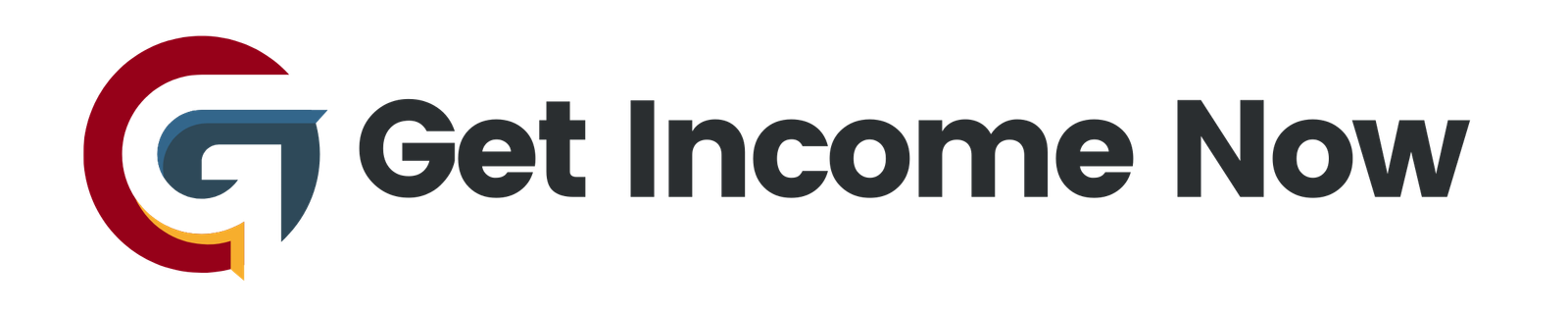Responsive design is an essential skill for creators building web applications, ensuring that your app looks impeccable across a range of devices, from desktops to phones. In Lesson 5.6 of this Bubble tutorial series, we dive into making your page adaptable by leveraging Bubble’s responsive features effectively. This guide walks you through practical approaches and techniques demonstrated in the lesson so you can enhance your Bubble app’s usability and aesthetics.
Why Responsive Design Matters in Bubble
Before jumping into designing any page, it’s crucial to address responsiveness early, so your app provides a seamless experience regardless of screen size. Responsive design reduces the need to manually fix layouts later and improves engagement by making content accessible and easy to interact with on different devices.
Step-by-Step Responsive Design Walkthrough
1. Audit Your Layout at Various Breakpoints
Start by inspecting how your page behaves at common device widths:
- 1200px (large desktops): Your layout should look balanced with appropriate padding and spacing.
- 992px (tablets): Check if elements like input fields or cards shrink properly without becoming unusable.
- 768px (small tablets/large phones): This is often a critical breakpoint where layouts may start to break.
- 375px (phones): The design should adapt fully, usually stacking elements vertically for better readability.
In the video lesson, the instructor noticed that below 992px, the design was breaking, such as input fields becoming too cramped or layout elements overlapping.
2. Utilize Conditional Responsive Settings
Bubble allows you to set rules conditionally based on page width. A common example from the lesson involved a "Sponsored Post" group that needed to move beneath the main content on smaller screens:
- Locate the row container holding the layout.
- Select the Group Sponsored Post element.
- Under the Conditional tab, add a condition: When current page width is less than 992.
- Set the group’s width to 100%, which pushes it to a new row below other content.
- Repeat this conditional width adjustment for adjacent groups (like the main content group) to also occupy full width, ensuring a clean stacked layout on smaller devices.
3. Adjust Spacing With Row and Column Gaps
Spacing between elements often needs fine-tuning per breakpoint:
- Add row gaps (e.g., 32px) to separate vertically stacked elements on narrow screens.
- Use column gaps to maintain consistent horizontal spacing when elements still appear side-by-side.
- These adjustments maintain neatness, prevent crowding, and contribute to a better mobile experience.
4. Make Form Inputs and Buttons Responsive
Input fields can shrink too much on narrow screens. To prevent usability issues:
- Copy conditional expressions used on larger containers.
- Paste them onto individual form inputs and button groups so that each element adopts responsive width behaviors.
- Enable visibility changes when needed (e.g., showing reset buttons conditionally).
5. Manage Text Sizes Globally With Styles
Consistent typography scaling is key to professional design:
- Instead of adjusting each header or text element individually, modify styles globally.
- For example, reduce the font size of "Heading 2" from 60 to 48 for screens narrower than 992px.
- This ensures uniformity across the app and simplifies future adjustments.
6. Handle Padding Responsively
Large paddings designed for desktop can waste space on smaller devices. To optimize:
- Detach fixed styles if needed to allow breakpoint-specific overrides.
- Create a new reusable style (e.g., "Section") with default large paddings.
- Under the Conditions tab, define smaller padding values when screen width is below 992px, such as:
- Padding top & bottom: reduce from 96px to 64px.
- Padding left & right: reduce from 32px to 16px.
7. Refine the Footer for Mobile
Footers often have multiple links and special layout needs:
- Check breakpoints like 768px, 576px, and down to 375px.
- Add row gaps in the footer container to space elements vertically.
- Use conditional padding adjustments to ensure content doesn’t feel cramped.
- If needed, add column gaps to separate inline elements.
- Address any borders or unique styles with conditional CSS to maintain visual consistency.
Best Practices to Remember
- Plan your design with breakpoints in mind: 1200px, 992px, 768px, 576px are common standards.
- Use consistent conditional formatting: Apply the same responsive rules throughout your app to maintain cohesion.
- Design using a mobile-first mentality when possible: This ensures a solid foundation that scales up nicely.
- Test frequently: Use Bubble’s responsive viewer to preview your app at different screen widths continuously.
- Leverage reusable styles and conditional formatting: Saves time and keeps your app flexible.
Conclusion
Lesson 5.6 is a vital checkpoint in mastering responsive design within Bubble. By carefully adjusting widths, paddings, gaps, font sizes, and leveraging conditional formatting, your pages can gracefully adapt across all screen sizes without cumbersome rework. This foundational knowledge empowers you to build scalable, user-friendly Bubble apps that look polished from desktops down to smartphones.
With your responsive design in place, you are ready to tackle the next stage in your Bubble journey: designing the Job Display page. Keep practicing these techniques to build increasingly sophisticated, device-friendly interfaces. Happy building!
Ready for the next lesson? Stay tuned for Lesson 6, where the focus shifts to creating dynamic job listing displays with Bubble’s powerful tools.
—————————————————-
Are you tired of the 9-to-5 grind? Unlock the secrets to online income generation. GetIncomeNow.com is your roadmap to financial freedom. We reveal proven methods, insider tips, and cutting-edge strategies to help you achieve your income goals. Start your journey to financial independence today!