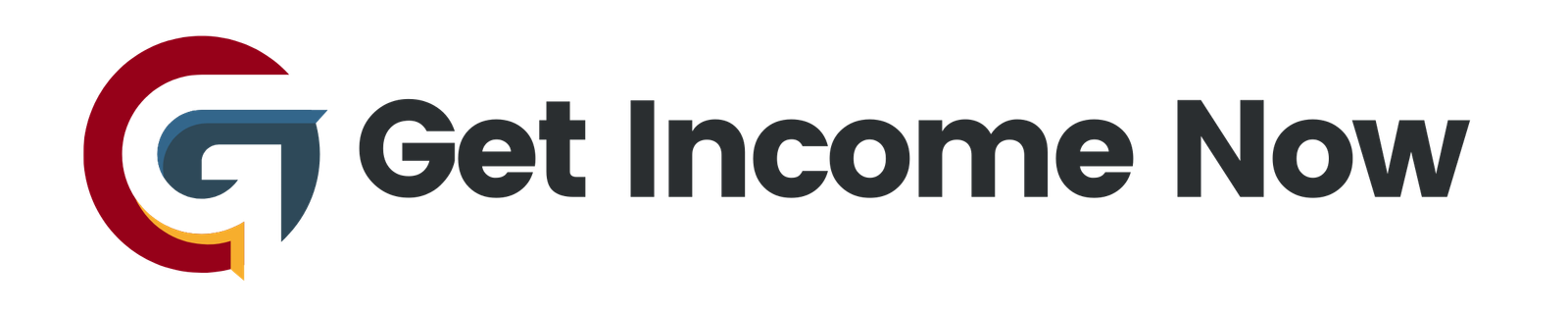In today’s fast-paced digital world, content creators often find themselves juggling multiple platforms, deadlines, and creative ideas. Staying organized while nurturing creativity can be a challenge—but that’s where Notion comes in to save the day. Michelle, a seasoned content creator, shares her comprehensive approach to planning, organizing, and executing content across YouTube, TikTok, and more using Notion’s flexible features. If you’re looking to streamline your content process, keep reading for a detailed guide plus a free template to jumpstart your own content calendar!
Why Use Notion for Content Planning?
Notion is a versatile workspace that combines note-taking, task management, databases, and more in one customizable platform. For creators managing content across several channels, Notion’s interconnected databases and visual calendar features make it the perfect hub to keep ideas flowing and deadlines met.
Michelle points out how she previously tried various organizational tools—from Google Sheets to bullet journals—but nothing fit her workflow as seamlessly as Notion. If you want a unified system that can grow with your content needs, Notion is worth mastering.
Overview of Michelle’s Notion Content Planner
Michelle’s content planner is designed primarily for YouTube and TikTok, though you can easily customize it for Instagram, Pinterest, Twitter, or any other platform by duplicating her free template and adding your own tabs and filters.
Here’s a quick tour of its main features:
1. Social Media Dashboard Links
On the left sidebar, Michelle keeps handy links to all her social platforms for quick access.
2. Collaborations Tracker
A toggled list categorizes collaborations into upcoming, ongoing, and completed, helping her manage brand partnerships and scheduled work.
3. Content Ideas Repository
This is the brainstorming zone where fresh and random content ideas are stored. Ideas here can later be developed into full projects.
4. Applied Platforms List
Michelle also tracks content creator platforms she’s applied for—like Aspire IQ and Upfluence—where creators get freelance brand work. This keeps potential opportunities visible and organized.
5. Master Content Calendar
This is the heart of the planner. The master calendar provides a comprehensive view of all scheduled content, covering multiple platforms. Each entry shows the content title, platform, and current status (idea, to film, edited, uploaded).
Platform-Specific Project Trackers: YouTube & TikTok
To keep things organized by channel, Michelle uses linked databases—a Notion feature allowing one database to mirror and sync data across multiple views.
- YouTube Project Tracker: Left side includes a list of video ideas, and the right side displays these ideas in calendar form. Changes here reflect instantly on the master calendar.
- TikTok Project Tracker: Structured identically to YouTube, this keeps TikTok ideas and live dates manageable and in sync with the master calendar.
This system allows Michelle to work on specific platforms while maintaining a consolidated overview.
How to Add and Manage Content in Your Calendar
Michelle walks through the straightforward process of adding new content:
-
Add a New Entry: Click the plus button on the calendar to add a new piece of content.
-
Fill Out Key Info:
- Title of the content.
- Live Date: When you plan to publish the content.
- Platform: Select the channel, e.g., YouTube or TikTok.
- Status: Track your progress (Idea → To Film → Edited → Uploaded).
-
Use Templates for Planning:
Michelle created customizable content templates inspired by Thomas Frank’s Notion tutorials. These include sections for:- Video titles
- Thumbnail ideas
- Notes and research
- Additional toggles to deepen your planning process (optional)
-
Shifting and Editing Dates:
Drag and drop calendar entries to easily adjust your schedule. Changes propagate through linked databases automatically. -
Managing Ideas vs Committed Content:
Keep ideas in the “Idea” status until you commit. When ready to film, change the status to “To Film” and set a live date — this makes the content visible on your calendar.
Integrating Your Content Calendar with Your Agenda
Planning content dates is only part of the process. Michelle’s system pairs the content calendar with a Notion agenda, where she slots filming, editing, and uploading tasks by day.
For example, to create a three-day workflow for a video:
- Wednesday: Film
- Thursday: Edit
- Friday: Final touches and upload
This backward scheduling strategy ensures enough time for each stage and keeps Michelle on track.
She applies the same detailed time blocking for TikTok content, helping her balance multiple platforms effortlessly.
Benefits of This Content Planning System
- Visual organization: The calendar provides an at-a-glance snapshot of your entire content pipeline.
- Cross-platform syncing: Linked databases ensure no duplicate work and consistent updates.
- Flexible customization: Easily add new platforms or change statuses to suit your workflow.
- Brain dump space: Freeform areas allow capturing spontaneous ideas and inspirations for later refinement.
- Time management: Connects planning with actionable daily to-dos in an agenda.
- Free template: Michelle generously offers her setup as a template for others to duplicate and adapt.
Getting Started with Michelle’s Free Notion Content Planner Template
To jumpstart your content organization, Michelle provides a free downloadable Notion template including:
- Master content calendar
- YouTube and TikTok project trackers
- Collaboration lists and idea repositories
- Content planning templates for video breakdowns
- Agenda for time-blocking filming and editing work
Simply duplicate the template to your workspace and tailor it by adding your own platforms, ideas, and deadlines.
Final Thoughts
Mastering Notion for content planning can transform how you juggle ideas, timelines, and execution. Michelle’s dynamic, linked calendar approach is a superb example of turning a powerful tool into a personalized productivity powerhouse.
Whether you’re an emerging creator or managing multiple social media channels, investing time in building a tailored content calendar will pay off with less stress and more creative flow.
Download Michelle’s free Notion template to get started—and remember, consistency is key. Update your calendar regularly, adjust as needed, and watch your content creation become smoother, more fun, and above all, more strategic!
Happy creating!
If you found this guide helpful, be sure to subscribe to Michelle’s channel for more Notion tips and content creator hacks.
Note: To access the free Notion content calendar template mentioned here, visit Michelle’s YouTube description or her official website linked in the video.
—————————————————-
Are you tired of the 9-to-5 grind? Unlock the secrets to online income generation. GetIncomeNow.com is your roadmap to financial freedom. We reveal proven methods, insider tips, and cutting-edge strategies to help you achieve your income goals. Start your journey to financial independence today!