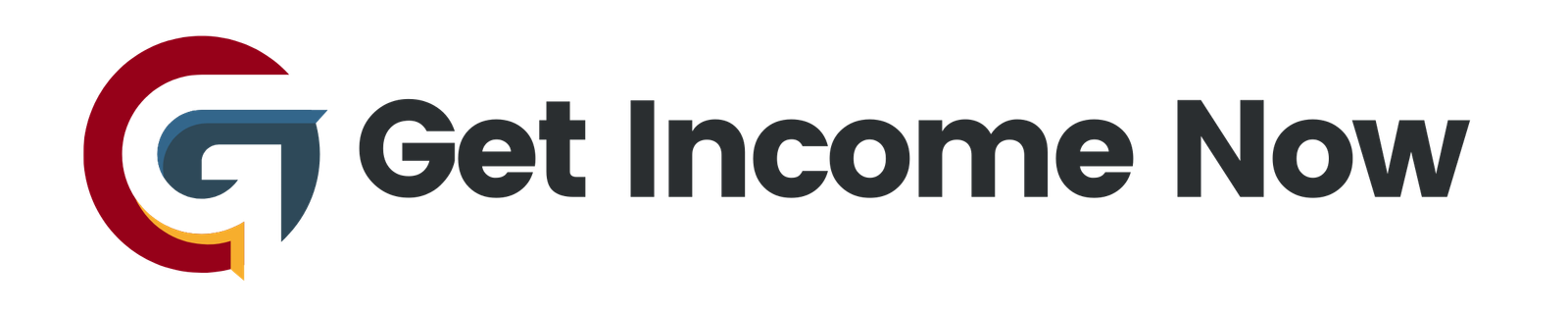Creating interactive dashboards in Microsoft Excel is a powerful way to present key business insights in a clear and engaging format. Whether you’re tracking sales, profits, or operational metrics, dashboards allow your team to quickly understand vital information and make informed decisions. The best part? You don’t need any advanced programming skills or extra add-ins—just Excel’s built-in tools such as tables, pivot tables, charts, slicers, and timelines.
In this guide, we will walk through a step-by-step approach to build a dynamic, interactive dashboard using a real-world sales dataset. By the end, you’ll be ready to setup dashboards that automatically update with new data and allow users to filter and explore different views of your business.
Step 1: Prepare Your Data
Dashboards rely on well-structured data. Start by importing your raw data into Excel. For instance, consider sales data for a company, with columns like Date, Country, Product, Units Sold, and Profit.
- Click any cell inside your data range.
- Convert this range to an official Excel Table by going to Insert > Table or pressing Ctrl + T.
- Confirm the range and make sure My table has headers is checked.
This table format makes your data easier to manage and automatically updates any connected PivotTables as you add or modify records.
Step 2: Create Pivot Tables for Summarized Views
Pivot tables are at the heart of dynamic dashboards. They allow you to summarize your data quickly and pivot dimensions for flexible analysis.
- Click any cell inside your Table.
- Navigate to Insert > Pivot Table.
- Choose to place the pivot table in a new worksheet.
You can create multiple pivot tables to represent different analytical angles—for example:
- Profit by Country and Product: Drag Country to Rows, Product to Columns, and Profit to Values.
- Units Sold Each Month: Drag Date (grouped by month) to Rows and Units Sold to Values.
- Profit by Month: Similarly, drag Date (grouped by month) to Rows and Profit to Values.
Make sure to format the values properly (e.g., apply currency formatting to profit, number formatting with commas to units sold) and adjust decimal places as needed.
Step 3: Sort and Format Pivot Table Data
Ordering your data makes the dashboard more intuitive.
- Right-click a size or profit column in your pivot table.
- Choose Sort > Sort Largest to Smallest to prioritize top-performing countries or products.
For clarity, remove unnecessary decimal places and apply styles to the pivot table for better readability.
Step 4: Visualize Data with Pivot Charts
Charts provide an immediate visual understanding of trends and comparisons.
- Select your pivot table.
- Go to the PivotTable Analyze tab and click PivotChart.
- Choose an appropriate chart type:
- Stacked Column Chart for comparing profit by country/product.
- Line Chart for showing units sold or profit trends over time.
After inserting the chart:
- Add a descriptive title using Chart Design > Add Chart Element > Chart Title.
- Remove field buttons and legend clutter by right-clicking on chart fields and selecting Hide All Field Buttons on Chart.
- Adjust the chart size and position on your dashboard sheet by dragging or using the Alt key for snapping.
Step 5: Build the Dashboard Layout
Copy and paste your charts and relevant pivot tables into a dedicated “Dashboard” worksheet.
- Arrange your charts neatly using Excel’s Shape Format > Align tools.
- Use the Alt key while moving objects to snap charts to cell borders, ensuring consistent spacing and alignment.
- Adjust precise dimensions by selecting a chart and modifying its height and width under the Format tab.
Step 6: Add Interactivity with Slicers and Timelines
Interactivity lets users filter data dynamically without changing underlying reports.
- Click any pivot table or chart.
- On the PivotTable Analyze tab, choose Insert Slicer to add filter panels for categorical fields like Country and Product.
- Choose Insert Timeline to add a time-based filter for date fields.
Once slicers and timelines appear:
- Drag them to the desired side of your dashboard for easy access.
- Resize to fit with your layout.
- You can clean up slicer titles by right-clicking a slicer, selecting Slicer Settings, and disabling the header if it’s redundant.
Connecting slicers and timelines to all pivot tables ensures that interactions update the entire dashboard simultaneously, creating a unified experience.
Step 7: Ensure Your Dashboard Updates Automatically
Since your pivot tables are linked to Excel Tables, any new data added to your base data table will reflect in your dashboard upon refreshing the pivot tables:
- Right-click any pivot table and select Refresh.
- Alternatively, set pivot tables to refresh automatically on file open via PivotTable options.
This capability is crucial for keeping the dashboard current without rebuilding visuals.
By mastering these Excel techniques—Tables, PivotTables, PivotCharts, Slicers, and Timelines—you can create insightful, professional dashboards that bring your data to life. These interactive dashboards empower teams to dive deeper into data trends and make smarter business decisions faster, all within the familiar environment of Excel.
Start experimenting with your own data today and unlock the full potential of Excel dashboards!
—————————————————-
Are you tired of the 9-to-5 grind? Unlock the secrets to online income generation. GetIncomeNow.com is your roadmap to financial freedom. We reveal proven methods, insider tips, and cutting-edge strategies to help you achieve your income goals. Start your journey to financial independence today!