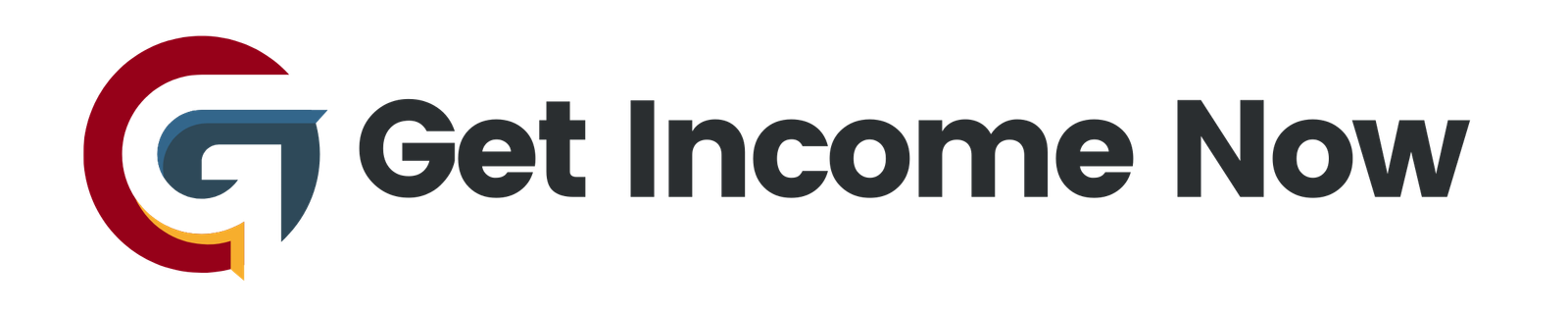In today’s fast-paced digital landscape, effective communication is crucial for success in any organization. One powerful tool that can streamline your email communication is Microsoft Excel combined with Power Automate. This guide walks through the process of creating personalized email messages from an Excel spreadsheet, making it easy to reach out to multiple contacts efficiently and effectively.
What You Will Learn
We will explore how to use Power Automate to send customized emails based on data stored in an Excel Online document. By the end of this tutorial, you will have a functional automated workflow that personalizes messages from your Excel data, enhancing your communication practices.
Prerequisites
Before diving in, ensure you have the following:
- An Excel Online file saved in OneDrive for Business or SharePoint.
- The data formatted in a table for optimal use with Power Automate.
Setting Up Your Environment
-
Prepare Your Data: Open your Excel file and confirm that your data is structured in a table format, typically found under the "Table Design" tab. For this example, we’ll call the table “School Fees,” which contains columns such as email addresses, account numbers, completion dates, and amounts due.
-
Access Power Automate: Within Excel, navigate to the "Automate" tab and select “Power Automate.” This will allow you to connect to the automation tool.
Creating Your Flow
Generate a New Flow
-
Start with Templates: Once in Power Automate, scroll to find various templates. For our project, select the template labeled "For a Selected Row, Complete a Custom Action."
-
Set Up Your Excel File: Link your Excel file stored in OneDrive. Choose the “School Fees” table, ensuring the flow has the necessary data to pull from.
-
Configure the Email Step:
- Add a new step and choose “Send an Email (V2)” under Outlook. This is where you design the content of your personalized email.
- Input the recipient’s email address by utilizing the ‘Dynamic Content’ from your Excel to pull the email addresses directly from the specified column.
- Craft the subject line of your email, dynamically including details such as the account number.
Writing the Email Body
Here’s where personalization comes into play:
- Use dynamic data to greet the recipient by name.
- Include essential details about what the email refers to, such as “This is a friendly reminder that your school fees are due on [Due Date].”
- Include formatting specifications to ensure that amounts due appear correctly with currency symbols.
Updating the Excel File
To track which emails have been sent, we will add one last step:
- Update Row: Add another action to update the row in the spreadsheet. Choose the specific row you are working with by utilizing a unique identifier from your Excel table, like the account number.
- Set the "Email Sent" column to confirm a message has been dispatched.
Testing Your Flow
- Save and Run: Give your flow a recognizable name—such as “Send Email” and save your work. Return to your Excel file and select a row to run the automation.
- Click "Automate" and run your flow. Monitor the outcome by checking both the sent email and the data in your Excel file to confirm updates.
Adding More Functionality
If you wish to enhance your personalized messages further, consider adding more dynamic fields such as cc’ing your email for record-keeping or including attachments. To do this, simply modify your email step to include additional recipients under the CC section, utilizing dynamic content as needed.
Conclusion
By leveraging Excel with Power Automate, you’ve successfully streamlined the process of sending personalized emails based on data-driven insights. This invaluable skill can save time, reduce errors, and enhance the overall effectiveness of your communication efforts. As with all technology, the efficiency of your workflows will improve with practice. Consider extending this functionality into more complex automations, such as customized attachments or automated follow-ups.
Feel free to leave any questions or interest in additional tutorials in the comments, and continue to explore the powerful capabilities of Microsoft tools for your ongoing productivity needs.
—————————————————-
Are you tired of the 9-to-5 grind? Unlock the secrets to online income generation. GetIncomeNow.com is your roadmap to financial freedom. We reveal proven methods, insider tips, and cutting-edge strategies to help you achieve your income goals. Start your journey to financial independence today!