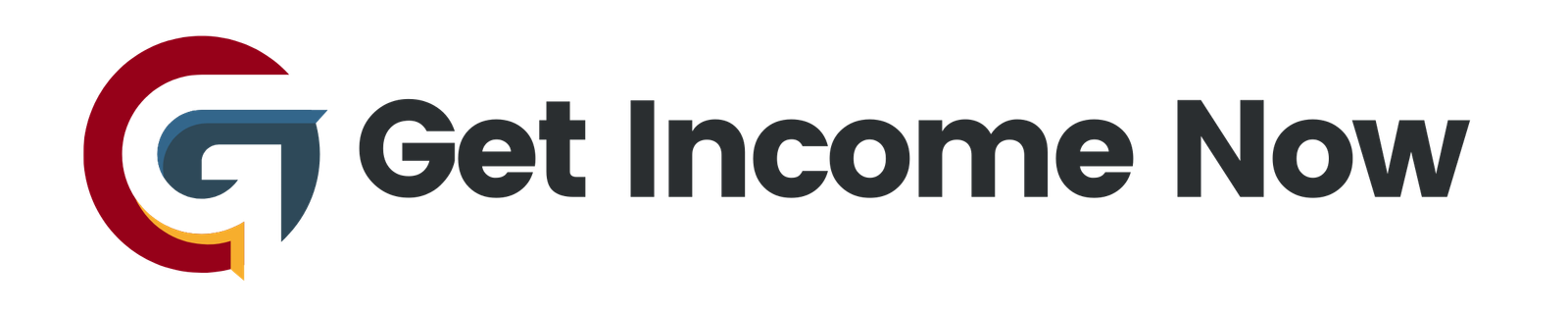In today’s data-driven world, understanding the behavior of your website or app users is crucial for making informed business decisions. Google Analytics offers a powerful suite of reporting tools designed to help you monitor traffic, analyze user activity, and optimize your online presence. This guide will walk you through the essentials of Google Analytics reports, focusing on the Overview and Detail report types, so you can master the metrics that matter most.
Understanding Google Analytics Reports
Google Analytics organizes its reports into two primary categories:
- Overview Reports: These provide a snapshot summary of key metrics related to a specific topic, using multiple cards to highlight different insights.
- Detail Reports: These allow you to drill down into specifics by exploring one or two dimensions in table format, revealing deeper insights into user behavior and acquisition.
Navigating the Reports Interface
To access your reports, click the Reports icon located in the left-hand navigation of the Google Analytics interface. You’ll be greeted with a Report Snapshot and the Real-Time Report by default. The real-time report shows immediate activity on your site or app over the past 30 minutes, giving you a live window into user engagement.
Below the snapshot, you’ll find two key report collections:
- Lifecycle: Reports focused on acquisition, on-site behavior, and monetization.
- User: Reports offering demographic and technology-related insights.
Depending on your initial setup and data available, you might see variations in default report collections. You also have the ability to customize and add default reports as needed.
Overview Reports: Get the Big Picture
Overview reports summarize important data points about your visitors and traffic sources, making it easier to spot trends and anomalies at a glance. For example, the Acquisition overview report presents multiple cards, each summarizing part of your traffic acquisition data.
Key Features of Overview Cards
- Data Quality Icon: Indicates how much data is represented in the card and alerts you to potential sampling or filtering effects.
- Filter Icon: Shows if a filter has been applied to the card. You can hover over this icon to see filter details.
- Drill-Down Options: At the bottom of each card, a “view more” option lets you delve deeper into that specific set of data, opening a detailed report related to the insight.
Detail Reports: Explore Specific Dimensions
Where overview reports give you a broad understanding, detail reports help you investigate the specifics. For instance, you can analyze the exact sources, mediums, or campaigns driving your traffic.
User Acquisition Report
This report reveals where your users first come from when they visit your site or app for the first time. Here are some important terms to understand:
- Campaign: The referring Google Ads or custom campaign name.
- Medium: The origin of the traffic, such as CPC (cost per click) for paid search or organic search.
- Source: The specific traffic origin, like Google or another referring site.
By default, the user acquisition report displays data grouped by First User Channel, which combines the source and medium logically. You can customize this view by changing the primary dimension to campaign, source, or medium, depending on your analytical needs.
Using Secondary Dimensions
To deepen your analysis, click the plus icon (+) to add a secondary dimension—for example, country—to see where users from particular campaigns or mediums originate.
Traffic Acquisition Report
This report differs from user acquisition by focusing on sessions instead of users. Each session groups interactions during a single visit to your site or app—from the moment a user arrives until they leave or close the browser.
The traffic acquisition report shows the source of all sessions, including those from returning users, while the user acquisition report focuses only on the first session per user. Like user acquisition, you can adjust primary and secondary dimensions for tailored insights.
Customizing Your Reports
Most Google Analytics reports default to showing the last 28 days of data, but that’s just a starting point. Use the date range selector above each report to customize your timeframe, choosing from presets or setting your own custom range. This flexibility lets you analyze seasonal trends, campaign periods, or compare performance over specific intervals.
Sharing Insights Collaboratively
If you want to share a report with colleagues or stakeholders who have access to your Google Analytics account, simply click the share icon. This generates a link that opens the current report view, preserving your selected dimensions, date range, and any filters you’ve applied.
Final Thoughts
Mastering Google Analytics reports allows you to turn raw data into actionable insights that fuel growth and optimization. By leveraging overview reports to get a quick summary and detail reports to dig deeper, you gain a comprehensive understanding of your audience’s journey and the effectiveness of your acquisition strategies. Customize and share these insights seamlessly, ensuring your team stays aligned with up-to-date performance metrics.
Start exploring today, and turn data into decisions with confidence!
—————————————————-
Are you tired of the 9-to-5 grind? Unlock the secrets to online income generation. GetIncomeNow.com is your roadmap to financial freedom. We reveal proven methods, insider tips, and cutting-edge strategies to help you achieve your income goals. Start your journey to financial independence today!