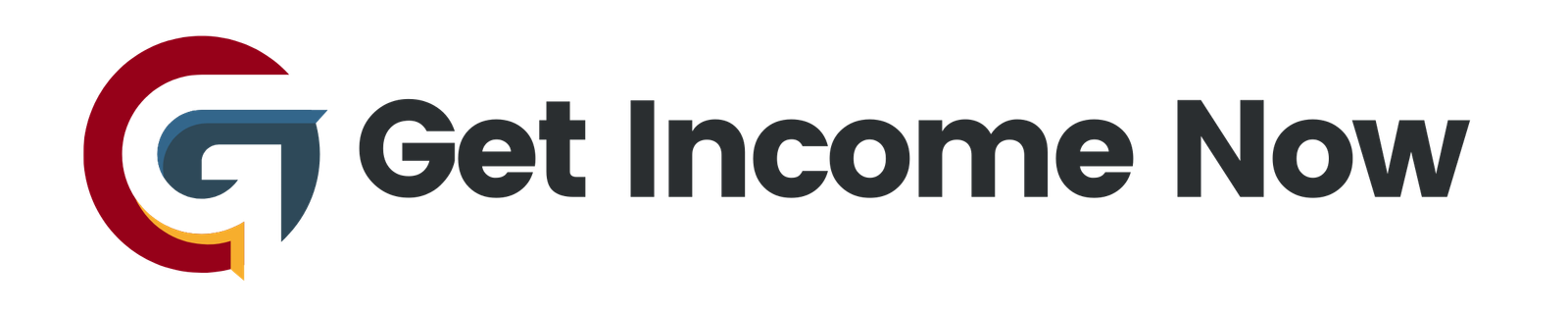The iPhone’s Calendar app in iOS 18 has received significant upgrades, combining powerful new features with streamlined usability to help you stay on top of your schedule like never before. Whether you’re managing work deadlines, family events, or personal goals, mastering the Calendar app will save you time and keep you organized. Here are nine expert tips to unlock its full potential and make the most of your iPhone’s improved calendar.
1. Sync Your Calendar and Reminders for a Unified Schedule
One of the most noteworthy updates in iOS 18 is the integration of Calendar with the Reminders app. By enabling the “Scheduled Reminders” option in your Calendar, all reminders with due dates appear alongside your events in one consolidated view. This means no more switching between apps to keep track of tasks and appointments. Completing a reminder directly from the Calendar also marks it done in Reminders, creating a seamless and efficient workflow.
2. Customize Your Calendar View to Fit Your Style
iOS 18 introduces multiple new ways to view your calendar, making it easy to tailor the display to your preferences:
- Detailed Monthly View: See event titles below each day, complete with color coding for easy identification without tapping.
- Stacked View: Color-coded blocks give a neat overview of events.
- Compact View: Minimalist dots offer a quick glance.
You can pinch to zoom in or out, adjusting how much detail you want to see. This customization helps you quickly access the right level of information for any situation.
3. Add a Calendar Widget for Home Screen Access
Stay up to date without even opening the app by adding a Calendar widget to your home screen. Press and hold your home screen, tap “Add Widget,” and select from six sizes, with the medium size being ideal for a clear but unobtrusive view. Tap the widget anytime to open the full Calendar for more details, making your schedule always visible at a glance.
4. Use Siri for Hands-Free Calendar Management
Siri integration lets you create, move, or delete events by voice, and even get your day’s schedule read back to you. Commands like “Hey Siri, create an event called Lunch with Tom tomorrow at noon” save time and keep you organized on the go. This is perfect for busy users who want to manage their calendar without stopping to type.
5. Quickly Create Events with Press-and-Hold Shortcuts
No matter which calendar view you’re in, pressing and holding any date lets you start a new event quickly. For video meetings, enter the meeting link in the location field for one-tap access when the time comes. Adding real-world addresses enables travel time calculations and timely notifications based on your mode of transport—car, walking, bike, or train—so you’re never late.
6. Set Up Recurring Events Easily
Keep your regular schedule organized with repeating events. When creating or editing an event, tap the “Repeat” option to choose daily, weekly, monthly, yearly, or even custom intervals like “first Monday of each month” or “every 5 days.” This feature saves time and helps ensure you never miss repeating commitments like bill payments or team meetings.
7. Collaborate with Event Invites, Notes, and Attachments
For group events, the Calendar app allows you to add participants through email invites — attendees can accept or decline right from their devices. You can also add notes and attach files such as agendas or documents directly within the event, making group planning and information sharing smoother and more organized.
8. Set Multiple Alerts to Never Miss an Event
Stay ahead of your schedule with the ability to set two alerts per event. For example, you might choose a day-before notification to prepare and a reminder right before the event starts. These alerts sync across all your Apple devices, ensuring you receive timely notifications wherever you are.
9. Organize Different Aspects of Your Life with Multiple Calendars
Keeping your work, family, and social events separate can declutter your schedule and improve focus. The app lets you create multiple color-coded calendars so you can view or hide specific categories at will. You can add new calendars directly on your iPhone or sync Google Calendars effortlessly, maintaining order across all your commitments.
Mastering the iPhone’s Calendar app in iOS 18 doesn’t just help you keep track of dates—it empowers you to streamline your time management, boost productivity, and reduce stress. By integrating reminders, customizing your views, leveraging Siri, and using collaborative features, you can transform your calendar into a powerful personal assistant.
For a handy reference, many users find it helpful to download detailed step-by-step tips in a PDF format to follow along while setting up. Embrace these expert insights and you’ll never miss an important event again.
Unlock your iPhone calendar’s full potential today and enjoy a truly organized life!
—————————————————-
Are you tired of the 9-to-5 grind? Unlock the secrets to online income generation. GetIncomeNow.com is your roadmap to financial freedom. We reveal proven methods, insider tips, and cutting-edge strategies to help you achieve your income goals. Start your journey to financial independence today!