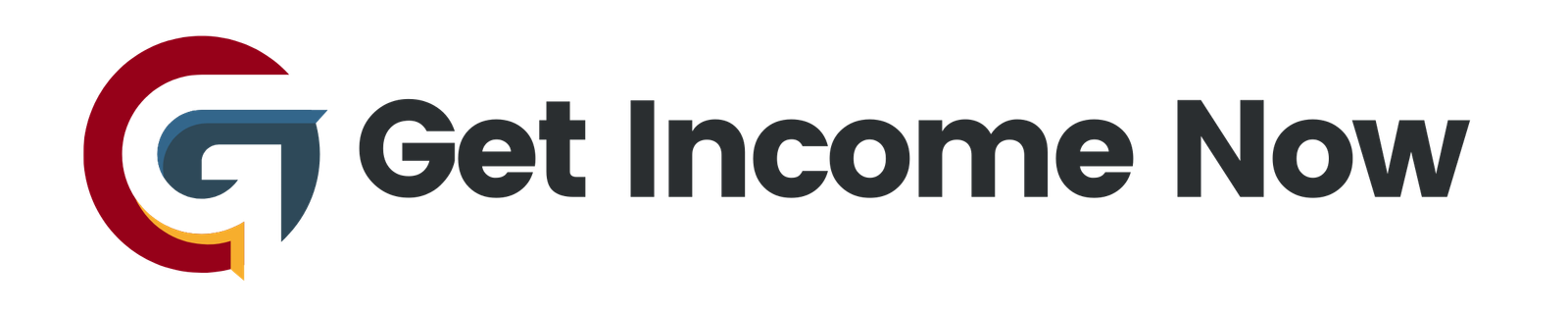In today’s digital world, creating engaging video content across platforms is essential, and Snapchat stories can be a goldmine for YouTube creators. If you’ve been wondering how to seamlessly convert your Snapchat stories into visually appealing YouTube videos, you’re in the right place. Here’s a step-by-step guide to make the process easy and efficient.
Step 1: Film Your Snaps in Landscape
The first and most important tip is to film your Snapchat videos in landscape mode. While Snapchat is often used in portrait mode, videos in landscape format look much better on platforms like YouTube, where screens are typically horizontal. This simple adjustment can significantly affect the quality of your final product.
Step 2: Save Your Snapchat Story
Once you have recorded your snaps, saving them is the next step. Here’s how you do it:
- Open Snapchat: Launch the Snapchat app on your device.
- Access Your Story: Navigate to your profile by sliding over, and locate your story.
- Save Your Snaps: Tap the three dots in the upper right corner next to "My Story," then click the down arrow to begin saving. Depending on how many snaps you’ve got, this may take a little while. Once completed, you’ll see a checkmark indicating the saving process is done.
Step 3: Edit Your Video in iMovie
After saving your Snapchat story, it’s time to edit the video for YouTube. For this, you will use iMovie, a free app that allows for a range of editing functionalities. Here’s how to proceed:
- Access Your Camera Roll: Go to your camera roll to find the saved video.
- Rotate the Video: Open the video and click on the edit option. Select the circular button with three dots, and choose iMovie. Tap the video with two fingers and use a circular motion to rotate it to landscape orientation.
- Add Finishing Touches: From here, you can add text, background music, or any other effects that enhance your video.
Step 4: Save Your Edited Video
Once you’re satisfied with your edits in iMovie, hit "done." The app will begin exporting your video, which will replace the original clip in your camera roll. This streamlined method is much quicker than creating a new project in iMovie and makes it easier to finalize your video.
Step 5: Upload to YouTube
Finally, it’s time to share your creation with the world. You can upload your video directly through the YouTube app on your phone or, for a more reliable method, connect your phone to your computer. Use image capture to grab the video file and upload it from there. This technique often proves to be more straightforward, especially for longer videos.
Additional Tips:
- Set Reminders: To maintain a consistent posting schedule, consider setting a nightly alarm to remind yourself to save your Snapchat story.
- Enhance Your Content: If you want to get creative, you can work on crafting an attractive intro and outro for your videos in iMovie. This way, you’ll have a consistent theme across your uploads.
- Keep Practicing: The more you practice, the more efficient you’ll become in this workflow. With time, you’ll find your own rhythm for capturing, editing, and uploading content.
Transforming your Snapchat stories into YouTube videos doesn’t have to be complicated. By following these straightforward steps, you can create beautiful content that resonates with your audience on both platforms. Happy creating!
—————————————————-
Are you tired of the 9-to-5 grind? Unlock the secrets to online income generation. GetIncomeNow.com is your roadmap to financial freedom. We reveal proven methods, insider tips, and cutting-edge strategies to help you achieve your income goals. Start your journey to financial independence today!