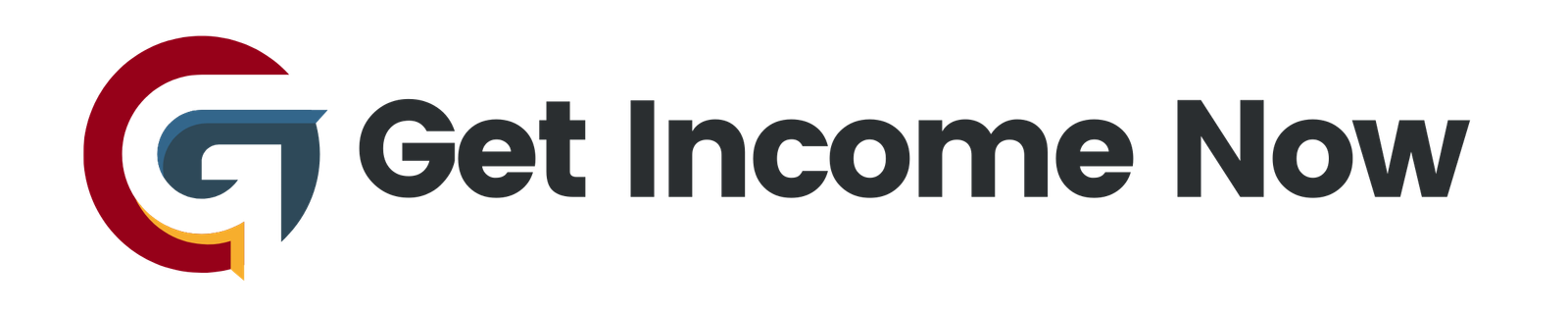In today’s digital workspace, the ability to automate mundane tasks can significantly enhance productivity. Microsoft Power Automate emerges as a powerful tool for automating workflows, especially when combined with Microsoft Excel. This article will guide you through a step-by-step process to send personalized emails with custom attachments directly from an Excel file, all without relying on VBA, macros, or external add-ins.
Step 1: Preparing Your Excel File
To begin, create an Excel file that will serve as your database for the email merge. Let’s name it “FilesMaster.” In this file, create a table that includes the necessary columns:
- First Name
- Last Name
- File Name (the name of the PDF file you intend to send)
Ensure that each recipient’s associated PDF is saved in a folder you can access; it could be within OneDrive, SharePoint, or another accessible location. The file names in your table should exactly match the names of the files you want to send as attachments.
Step 2: Setting Up Power Automate
Once your Excel file is ready, head over to Power Automate (accessible through your Office 365 account). Follow these steps to create a new flow:
-
Create the Flow: Click on the "Create" button, and select "Instant cloud flow" since your trigger will come from selecting rows in Excel.
-
Name Your Flow: Provide your flow with a descriptive name for easy identification later.
-
Select the Excel File: Choose the location of your Excel file and select the relevant table containing your data. For example, if your file is stored in OneDrive for Business, navigate through the folders to find it.
Step 3: Looping Through Files
In this step, you will set up a loop to process each row in your Excel table.
-
Add a New Step: Search for “OneDrive for Business” actions, and select “List files in a folder.” Set the folder path where your PDF files reside.
-
Configure the Loop: Add a control called “Apply to each” and specify the output from the previous step to loop through all the files listed.
-
Add Condition: Introduce a “Condition” control that will check if the file name in the Excel row matches the file names in the OneDrive folder. Use dynamic content to compare the “File Name” from Excel against “Display Name” from OneDrive.
Step 4: Sending the Email
Once the condition is satisfied (i.e., a matching file is found), you can proceed to send the email:
-
Get File Content: After confirming a match, add a new action to “Get file content” using the unique file ID from the previous step.
-
Send an Email: Choose the “Send an email” action from Outlook 365. Here, you can use dynamic content to specify:
- To: The email address pulled from your Excel table.
- Subject: This can be a static message like "Your Contract" or customized based on other columns in your Excel file.
- Body: Craft a friendly email body incorporating the recipient’s first name.
- Attachments: In the advanced options, specify the filename and file content using dynamic content to attach the PDF.
Step 5: Testing Your Flow
-
Save Your Flow: Make sure to save all the changes you’ve made to the flow.
-
Run Your Flow: Open the online version of your Excel file, navigate to the Data tab, and initiate the flow by selecting the relevant rows to include in your email distribution.
-
Monitor the Flow: Power Automate allows you to monitor the status of your flow runs. Check for any errors or confirmations that the flow has executed successfully.
Conclusion
With this straightforward approach, you can seamlessly send personalized emails with tailored attachments to multiple recipients directly from an Excel file. Power Automate breathes new life into repetitive tasks, allowing users to dedicate their time to more strategic pursuits. As you get comfortable with this process, consider other repetitive tasks you can automate within your workflow.
By cherishing the power of tools like Power Automate, you contribute to a more efficient and organized digital landscape. Experiment with your flow and share your experiences or insights, as collaboration only enhances our ability to leverage these fantastic tools. Happy automating!
—————————————————-
Are you tired of the 9-to-5 grind? Unlock the secrets to online income generation. GetIncomeNow.com is your roadmap to financial freedom. We reveal proven methods, insider tips, and cutting-edge strategies to help you achieve your income goals. Start your journey to financial independence today!