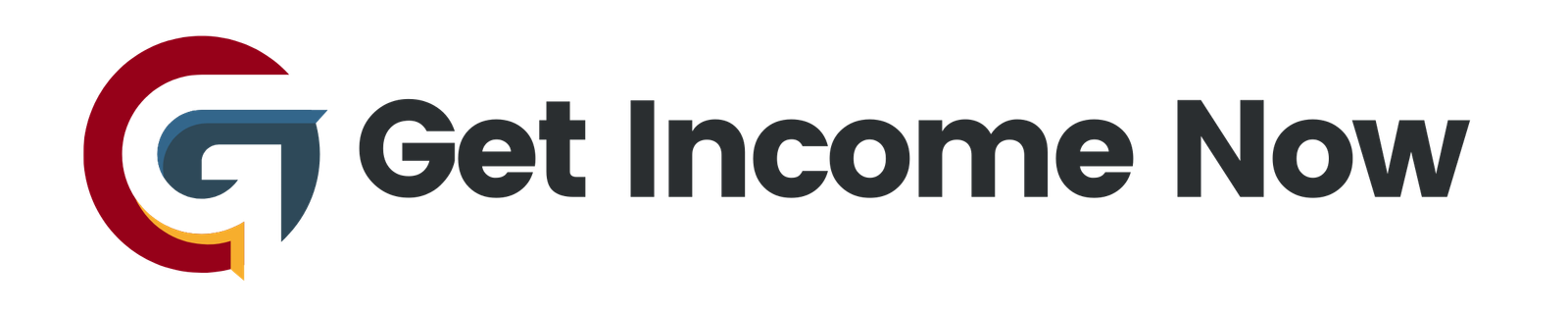Android 13 comes packed with many features designed to improve your user experience. However, some default settings can cause annoying interruptions, drain your battery, compromise your privacy, or even slow down your device. Disabling certain settings can help you enjoy smoother performance, better battery life, and increased security. Here are 23 important Android 13 settings you should consider turning off today.
1. App Notifications (Limit or Customize)
Notifications are useful, but some apps can bombard you with dozens per day. Excessive notifications not only distract you but also make apps run constantly in the background, draining your battery.
How to adjust:
- Go to Settings > Notifications > App notifications.
- Sort by most frequent and tap apps sending too many notifications (e.g., Gmail).
- You can disable notifications entirely or customize notification categories to only receive important alerts.
2. Network Notification (Turn Off)
By default, Android notifies you every time a new Wi-Fi network is available, which can get quite annoying in areas filled with many networks.
How to disable:
- Open Settings > Connections > Wi-Fi.
- Tap the three dots > Advanced Settings.
- Turn off Network notification.
3. Hide Notifications on TV Screen Sharing
When you share your phone screen to a TV, notifications can pop up, potentially showing private info to others. This setting prevents that.
How to disable:
- Go to Settings > Connected Devices > Smart View.
- Tap the three dots > Settings.
- Turn off Hide notifications on TV.
4. 120 Hz Refresh Rate (Set to Standard if Sensitive)
While 120Hz enables smoother scrolling and animations, some people report nausea or discomfort with this high refresh rate.
Adjust if needed:
- Open Settings > Display > Motion smoothness.
- Select Standard and apply.
5. Screen Mode (Switch to Natural)
The default “Vivid” screen color mode can be too saturated for some eyes. Switching to “Natural” offers a more comfortable and realistic color profile.
Change it here:
- Settings > Display > Screen Mode.
- Choose Natural.
6. Screen Timeout (Increase Time)
The default 30-second screen timeout is often too short, causing your screen to lock too quickly. Increasing timeout prevents repeated unlocking.
Adjust:
- Settings > Display > Screen timeout.
- Set to 2-5 minutes or more based on preference.
7. Edge Panels (Disable if Unused)
Edge panels can be handy but may cause your phone to vibrate or work unnecessarily, wasting battery if you don’t use them.
Turn off:
- Settings > Display > Edge panels.
- Toggle off.
8. Media Page on Home Screen (Disable)
Android 13’s media page that appears on swiping left to right loads new stories in the background and drains your battery.
Disable via:
- Settings > Home Screen.
- Turn off Add media page to home screen.
9. Offline Finding (Evaluate)
Offline finding helps you locate your phone even when it’s offline by using other people’s Samsung devices. It’s useful if you often misplace your phone but drains battery and data scanning in background.
If you keep it on, enhance security:
- Enable Encrypt offline location and set a PIN under Settings > Security and privacy > Find My Mobile > Offline finding.
10. Device Protection (Disable to Save Battery)
This built-in “device protection” service runs constant background scans and often tries to upsell you paid antivirus apps like McAfee. Google Play Store already provides malware protection, so you likely don’t need this.
Disable in:
- Settings > Security and privacy > Device protection.
11. Customization Service (Privacy Risk)
Customization services learn from your data such as messaging and browsing activity to improve stickers and recommendations. However, this sends your private data to Samsung servers.
Disable to protect privacy:
- Settings > Privacy > Other privacy settings > Customization service.
- Scroll through data categories and stop customization if concerned.
12. Google Location Tracking (Turn Off Permissions for Unnecessary Apps)
Apps often request location data unnecessarily, which can be used to track you everywhere you go. Check and revoke apps that don’t need constant location access.
13. Background App Activity (Restrict Apps Running in Background)
Limit apps from using data and battery in the background unless essential for your needs. This can be adjusted on an app-by-app basis in the settings.
14. Auto-sync (Manage for Battery Life)
Auto-sync keeps your accounts updated constantly. Turning it off when not needed can improve battery life.
15. Adaptive Brightness (Disable if Inconsistent)
If adaptive brightness isn’t working well or adjusting too frequently, switch to manual brightness control instead.
16. Animations (Reduce or Disable)
Disabling or reducing animation settings can speed up your phone’s response time.
17. App Permissions (Review and Limit)
Regularly check app permissions to revoke access you think is unnecessary, especially for camera, microphone, and contacts.
18. Auto-rotate (Disable if Annoying)
If your screen rotates undesirably often, consider disabling auto-rotate and controlling rotation manually.
19. Voice Access and Voice Match (Turn Off if Not Using)
Disabling always-listening voice commands can improve privacy and save battery.
20. Usage & Diagnostics Reporting (Disable)
Turn off usage and diagnostic data sharing to Google if you prefer more privacy.
21. Smart Lock (Disable if Security Concern)
Smart Lock keeps your phone unlocked in certain conditions; disable if concerned about accidental unlocking.
22. Nearby Share (Disable When Not Used)
Nearby Share helps transfer files nearby but can use more battery when enabled continuously.
23. Google Assistant (Disable if Not Required)
If you rarely use Google Assistant, disabling it can reduce background activity and resource usage.
Final Thoughts
While Android 13 brings many great features, tweaking these 23 settings can significantly improve your device’s smoothness, battery life, and privacy. Not every setting here suits every user, so customize your phone based on personal habits and needs.
Taking control of these settings ensures a more streamlined, safer, and less annoying Android experience. Start adjusting them today for a noticeable difference in how your device performs.
—————————————————-
Are you tired of the 9-to-5 grind? Unlock the secrets to online income generation. GetIncomeNow.com is your roadmap to financial freedom. We reveal proven methods, insider tips, and cutting-edge strategies to help you achieve your income goals. Start your journey to financial independence today!